How to Deactivate SOLIDWORKS using the Activation Wizard.
In this article we will discuss using the SOLIDWORKS Activation Wizard to deactivate SolidWorks on a computer without having SOLIDWORKS installed on the computer.
Common issue regarding uninstalling of SOLIDWORKS:
A common issue when uninstalling SOLIDWORKS is the user forgets to deactivate the license on the computer before completing the uninstall. In most cases, the user will either reinstall SOLIDWORKS to deactivate the license or contact Support to request a license release. Both of these methods work but is very time-consuming. There is a much quicker way of doing this with a little program called SOLIDWORKS Activation Wizard.
What is the SOLIDWORKS Activation Wizard?
The SOLIDWORKS Activation Wizard is a useful tool for customers to activate/deactivate their SOLIDWORKS license without the need to call a support center, after SOLIDWORKS has been uninstalled without deactivating the license first (license release). This method eliminates the need to reinstall SOLIDWORKS on the computer. The SOLIDWORKS Activation Wizard can be downloaded from the SOLIDWORKS Customer portal.
When will a license need to be deactivated using Activation Wizard:
- SOLIDWORKS was uninstalled on a computer without deactivating SOLIDWORKS.
*If you still have SOLIDWORKS installed on the system follow the steps HERE.*
Steps to Deactivate SOLIDWORKS license using SOLIDWORKS Activation Wizard.
1) Navigate to Download and Updates in the SOLIDWORKS Customer portal.
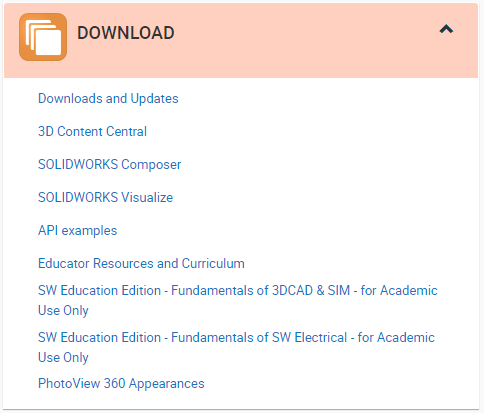
2) Download the applicable version of the SOLIDWORKS Activation Wizard. (The correct version is not necessarily the newest version. The version in question is the same as the version of SOLIDWORKS that needs to be activated or deactivated. If you do not find your version of the Activation Wizard, contact your local SOLIDWORKS Support.)
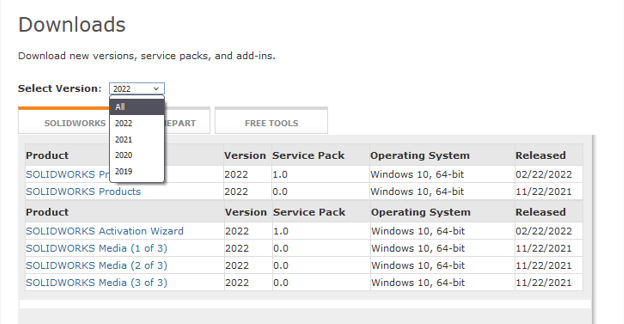
3) Install the program.
4) Run the program. (It can be found under Start Menu>SOLIDWORKS 20xx)
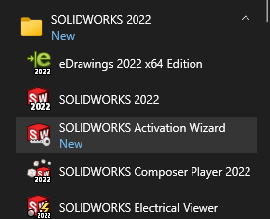
5) Select "Move your product license(s) to a new/upgraded computer.
(Show activated product license information will indicate which products are currently active on the computer)
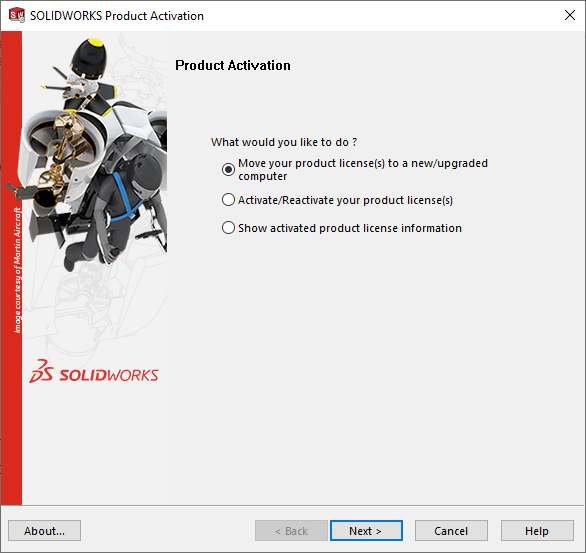
6) Select all of the products to be deactivated.
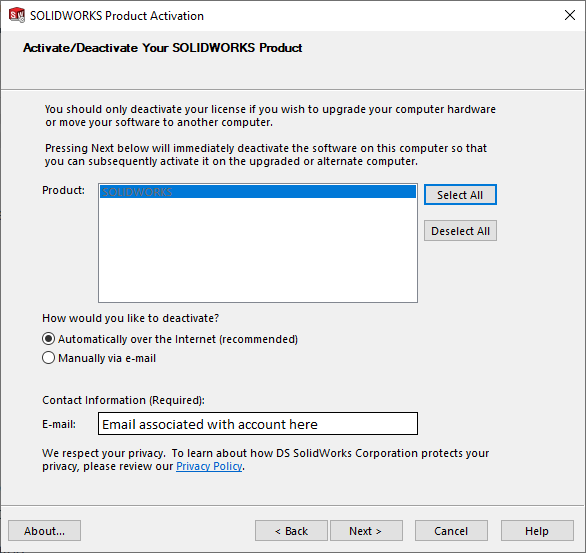
7) Select "Automatically over the internet" and click next.
8) A message will appear indicating "Deactivation Succeeded".
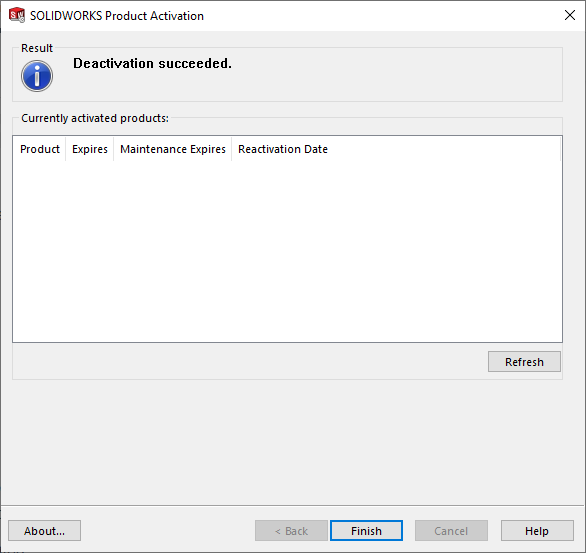
Date: 22/04/2022
