SOLIDWORKS Structure System: Create Custom Connection Elements
Set up the element with equations to enable the use of configurations:
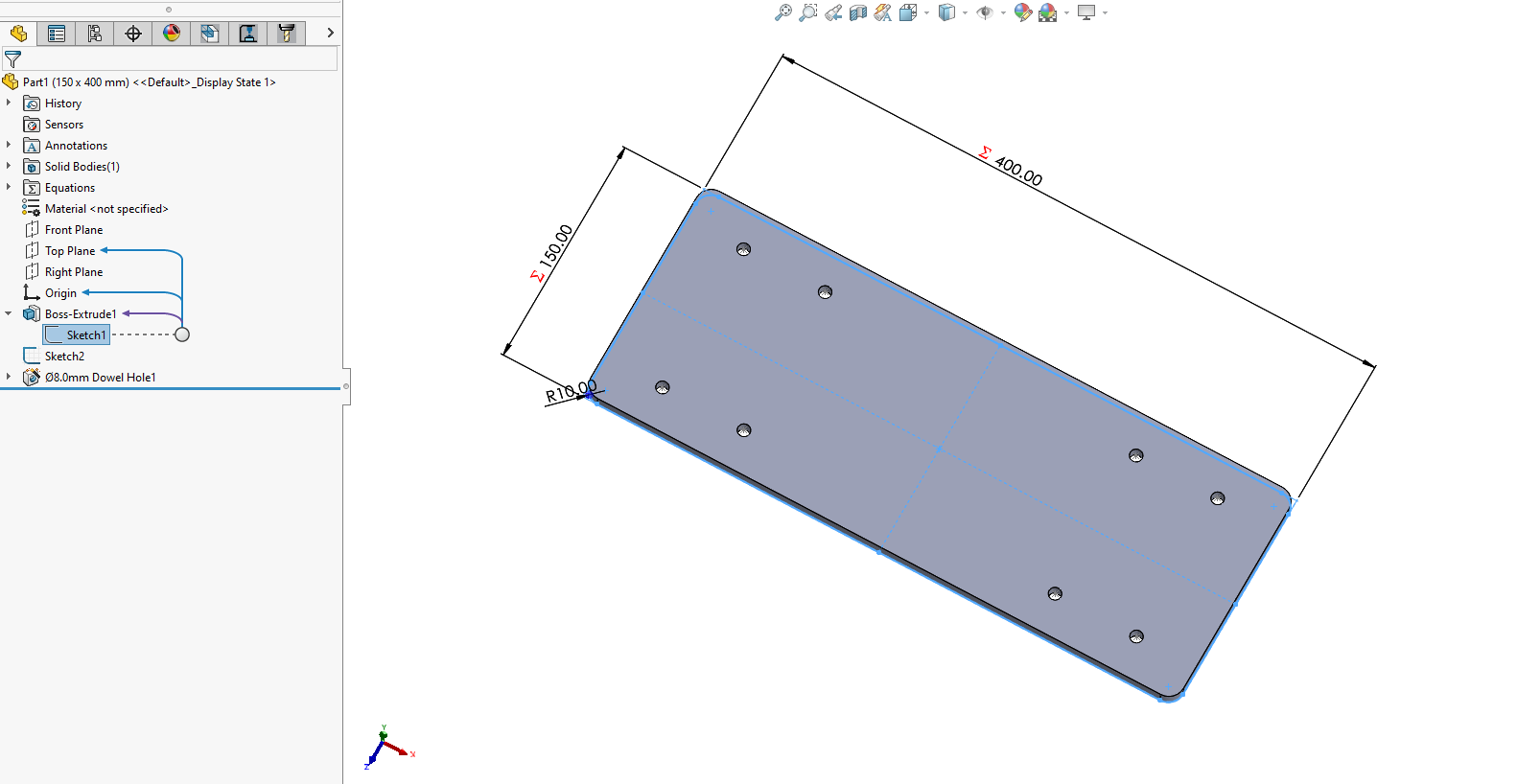
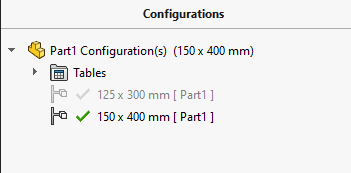
Within the Structure Systems tab define a new connection element:
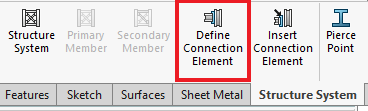
There are two types of placement types:
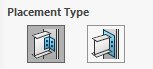
Generic and End Connections.
For the element we specified, we will use an end connection.
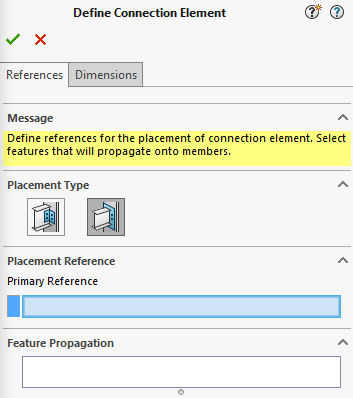
We need to specify the primary reference, and features we want to propagate over.
- In this case, the reference would be the back side of the plate.
- The features to propagate is the dowel holes.
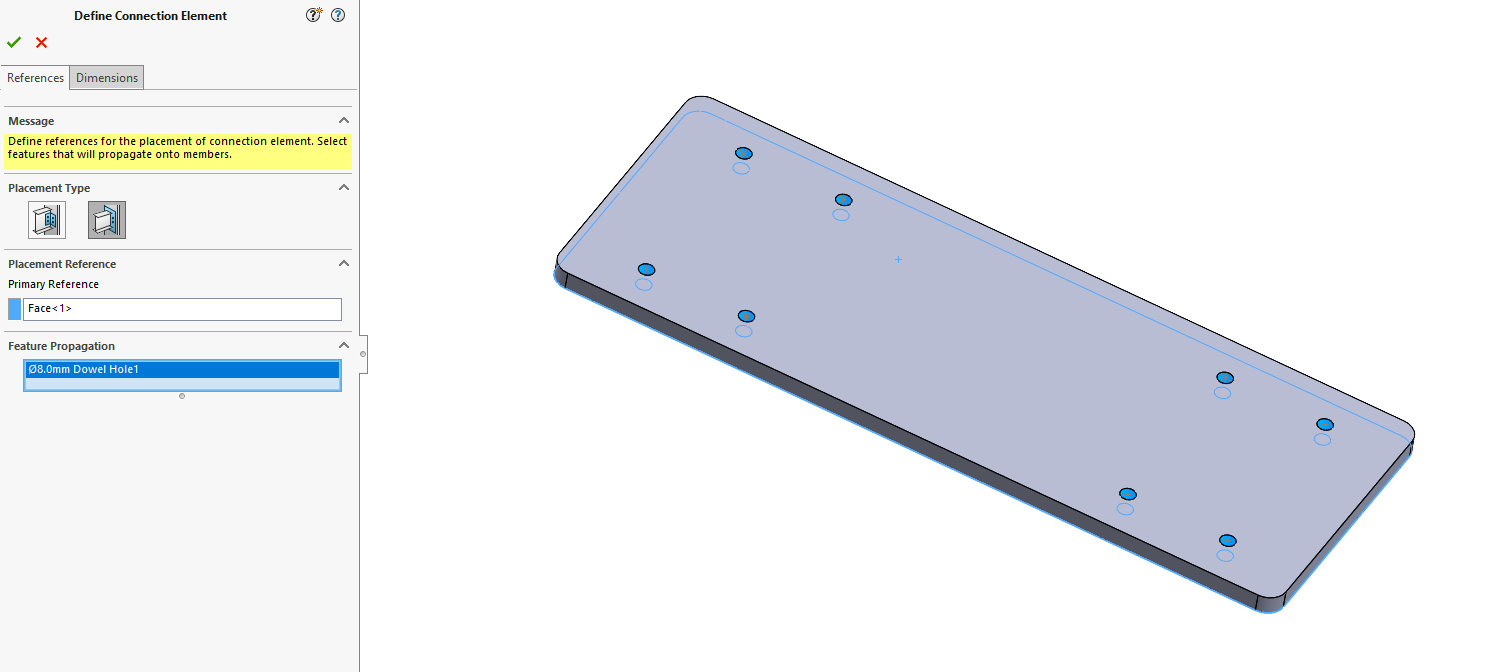
We can also specify dimension groups that can be modified when inserting the connection elements, in this example we will however not define any dimension groups.
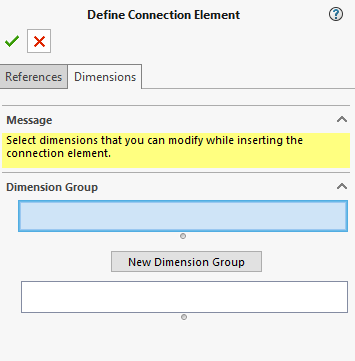
Within the feature tree, a Connection Feature folder is created, the features behavior can be edited directly from this folder.
Set up a new directory for Connection Elements:
It is suggested to create a new folder for custom connection elements. This folder needs to be allocated from within SOLIDWORKS.
This can done from within Options > File Locations > Structure Systems - Connection Elements
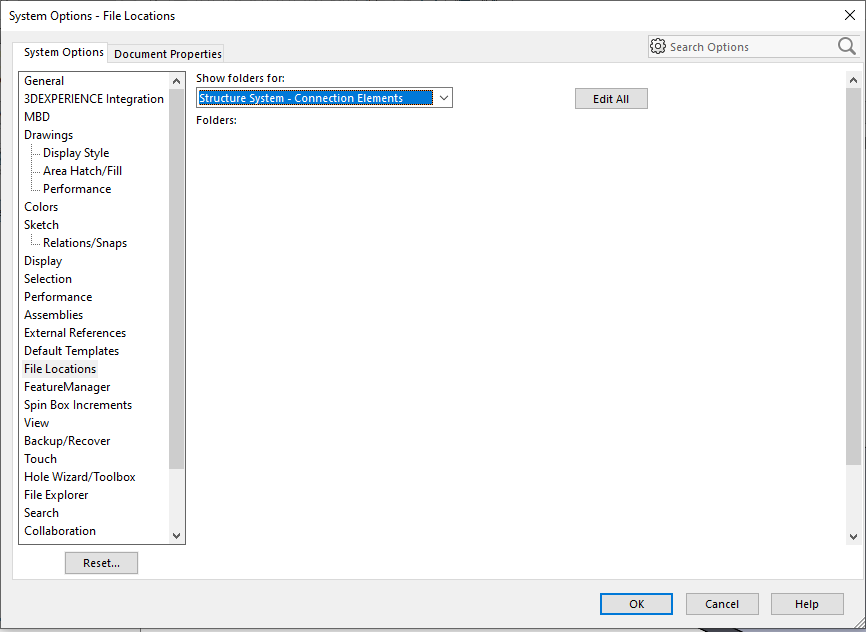
Save the connection element as a standard part file within the new directory.
It can now be inserted as required.
Date published: 08/07/2022
