SOLIDWORKS RX Capture Tool
SOLIDWORKS allows you to capture errors, warnings and even workflows via the use of the RX tool. These can be sent to your Resellers Technical Support and/or the R&D team at Dassault Systemes.
Where to access the tool:
Within the Windows search bar, type "RX", you will then have the option to open "SOLIDWORKS Rx 20xx" as seen below.
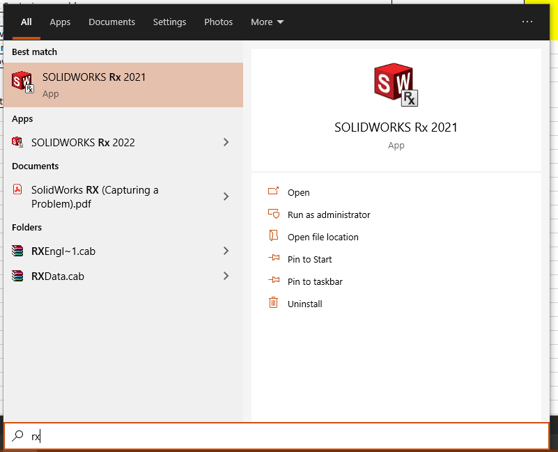
Open the tool:
Within the tool you will have the following view:
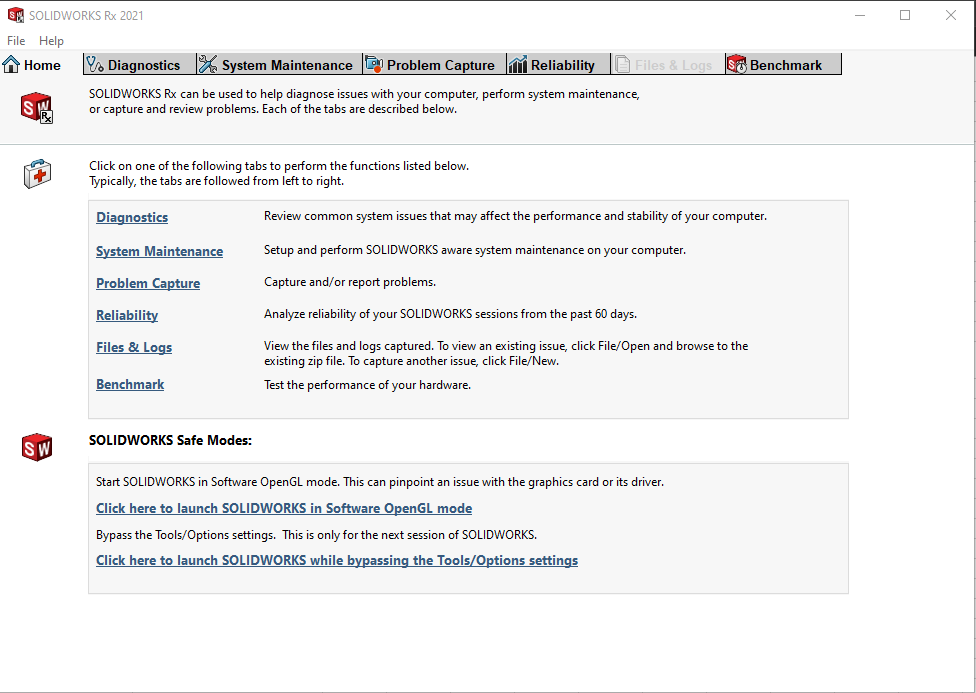
Under the problem capture tab you will find the following options:
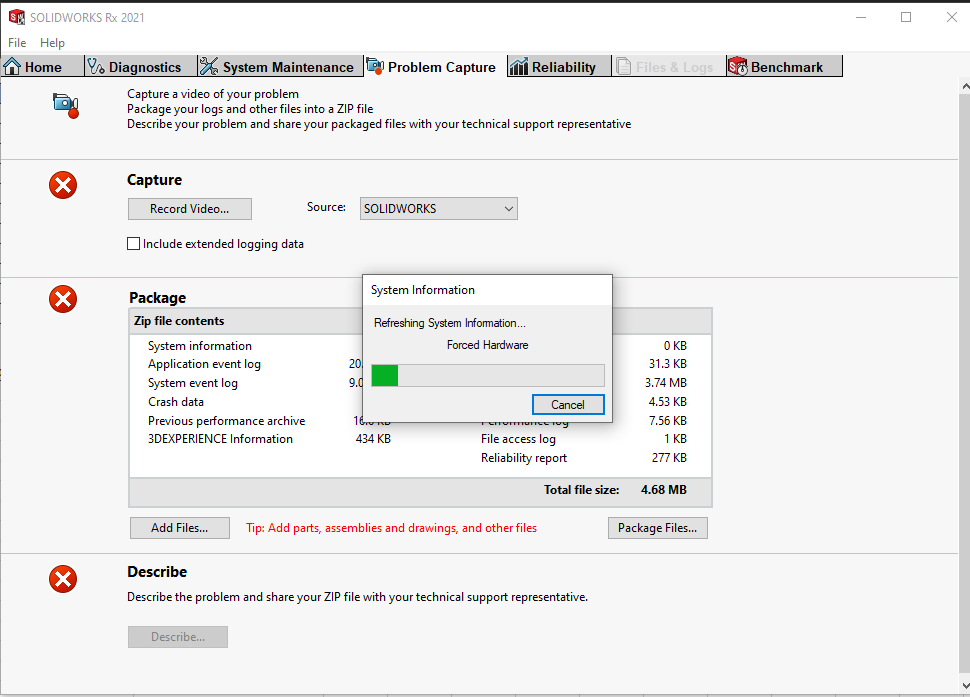
You might see the "System Information" prompt. This only captures the background data for a more detailed analysis with regards to system properties.
It is divided into three sections:
The first is Capture:Here you can record the session for either the SOLIDWORKS session or just the specified monitor.
There is an additional checkbox for "Include extended logging data". This option should only be checked if the specific issue/ workflow extends over a large period of time.
Once you hit record you will see the following prompt:
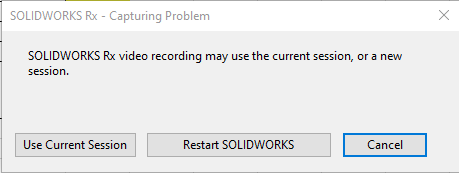
Select the correct option according to your issue.
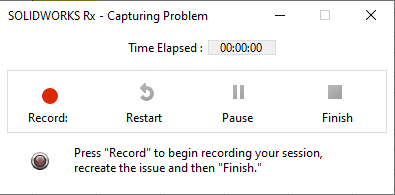
The second step is Package:
Here, all the necessary files are captured and saved into a single zip file.
You can add additional files or you can package the files as is.
The third is Describe:This is an optional step if you want to describe the specific problem to the team at Dassault Systemes (if your request is going to be sent directly to them).
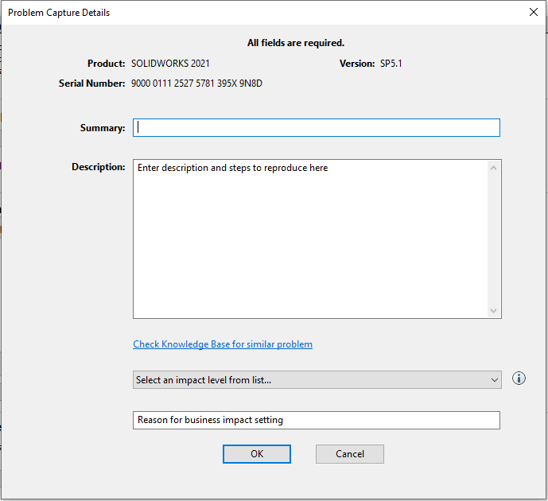
Date: 19/04/2022
