SOLIDWORKS Cut Lists
In this article, we will go through how to populate a SOLIDWORKS cut list with your data card variables.
Open the data card editor and locate the variable’s assigned to the editable field(s) you would like to populate the cut list. Activate the check box for ‘Updates all configurations” to ensure the ‘@’ tab writes the required information into the <As Machined>.
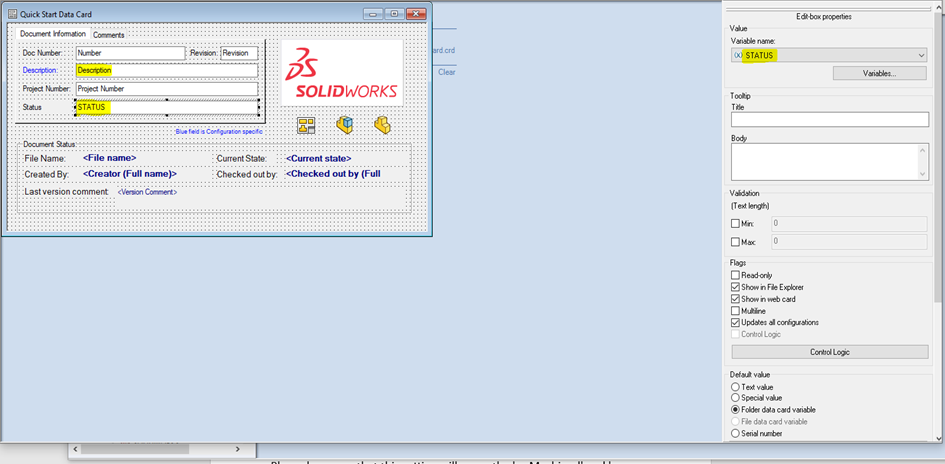
Create custom properties for these variables. (Do no edit your custom properties value as these values will be driven by the data card input’s and manually editing the custom properties will remove the link to the data card.)
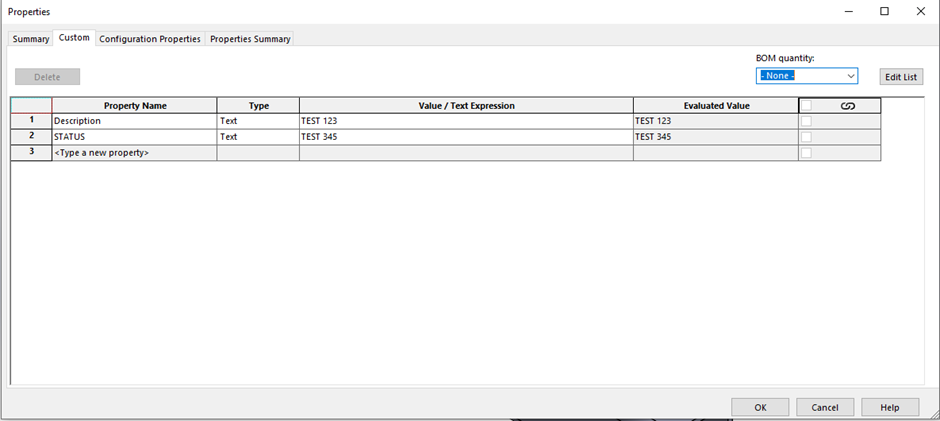
Create cut list variables with the same name as the custom properties if they do not already exist.
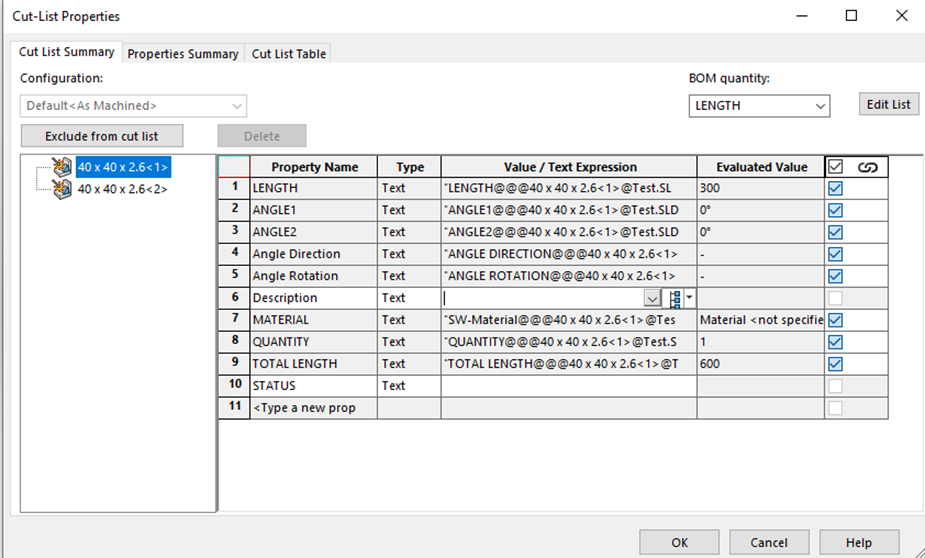
Link the custom properties to the appropriate variables using the syntax: $PRP:"Variable".
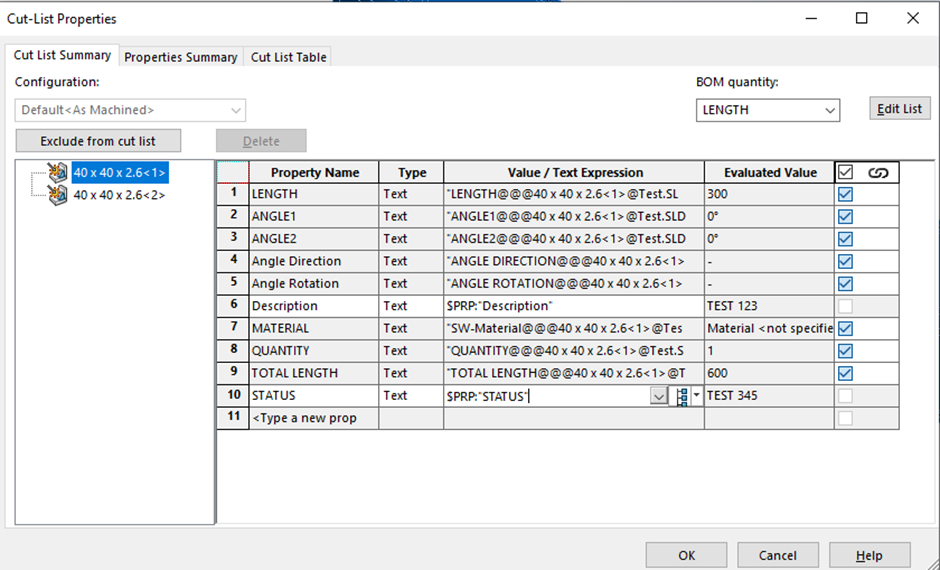
It is important to note that there is a limitation with this approach. To ensure proper functionality with the @ tab, you need to enable the "Update all configurations" setting in the data card for these variables. Please be aware that this setting will cause the 'As Machined' and 'As Welded' configurations to share the same information. In addition to this, only the @ information can be pulled into the cut list.
Date: 13/07/2023
