SOLIDWORKS Connected - Working Offline
If you need to access SOLIDWORKS Connected for a period of time where you will not have Internet access, you should make use of the “Work Offline” mode.
You are able to Work Offline for a maximum of 30 consecutive days at a time.
You can create new content and work locally on any content while offline. When you return online, you can save new and updated content to the 3DEXPERIENCE platform.
When you work offline, the licenses for all the roles assigned to you are taken offline until you turn off Work Offline or the offline license expires.
Steps to activate Work Offline
- Ensure all files that have been uploaded to the 3DEXPERIENCE platform have been locked & downloaded locally.
- Close all open documents in SOLIDWORKS.

- Select your Profile.
- Select “Work Offline”.

- Specify number of days to Work Offline.
- Maximum of 30 days.
- Select Okay.
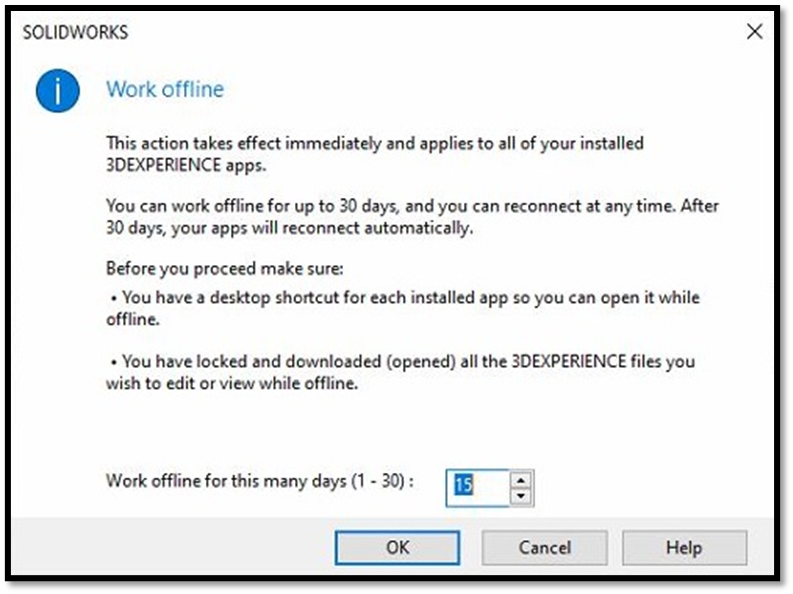
Your SOLIDWORKS Connected is now offline & you can continue working without Internet access.
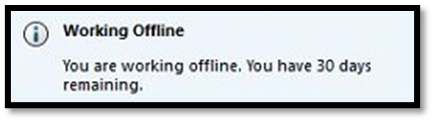
Date published: 19/10/2022
