SolidNetwork License manager
How to set up SolidNetwork License Manager to Return License to the pool.
This article provides a detailed explanation of how the Options file in the SolidNetwork License Manager can be utilized to efficiently manage network licenses. By making use of this file, network licenses can be automatically returned to the license pool if a client's PC remains inactive for a specific period of time. However, it should be noted that the SolidNetwork License Manager Server must reactivate the license for it to effectively utilize the Options File.
This feature offers companies an immense amount of flexibility in how they handle network licenses, especially when they are shared among multiple users.
Step 1: Launch the SolidNetwork License Manager Server and select Modify.

Step 2: Select "Activate/Reactivate your product license (s)" and click Next.
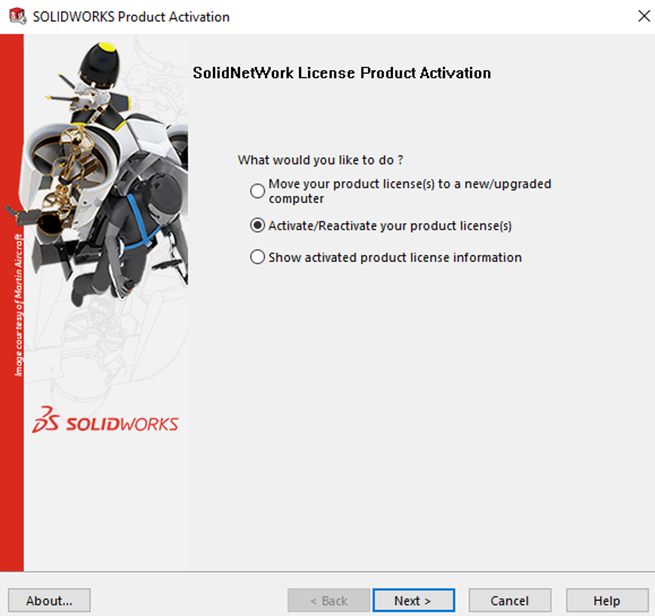
Step 3: Check the box "Options File" and click Edit.
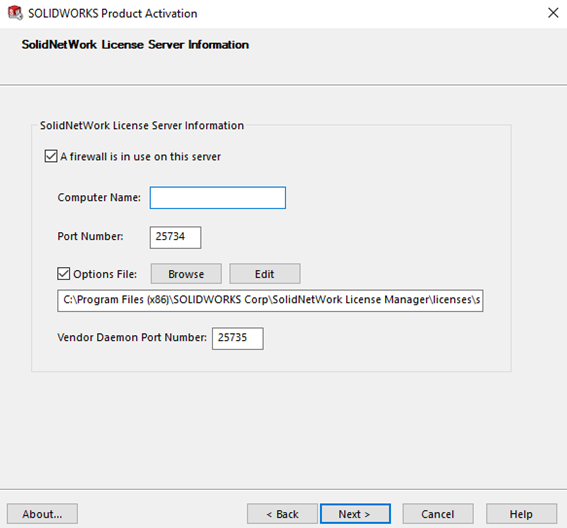
Step 4: If there isn't an "Options File", the pop up below will show. Click Yes to create a new file.
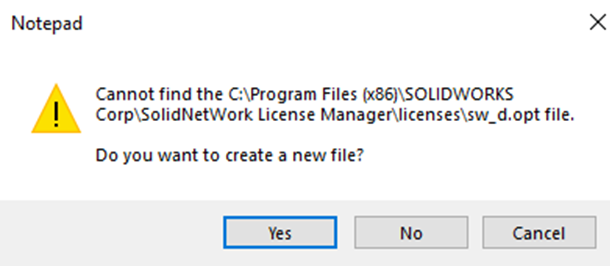
Step 5: The text file will be launched automatically to create the Options file.
-
-
- Syntax must follow the following format:
- KEYWORD, followed by a space.
- Feature Name, followed by a space.
- TIME in seconds.
- Examples:
- TIMEOUT<solidworks_products.<seconds>
- This times out SOLIDWORKS products, specifically.
- TIMEOUTALL<seconds>
- This times out all products.
- TIMEOUT<solidworks_products.<seconds>
- Syntax must follow the following format:
-
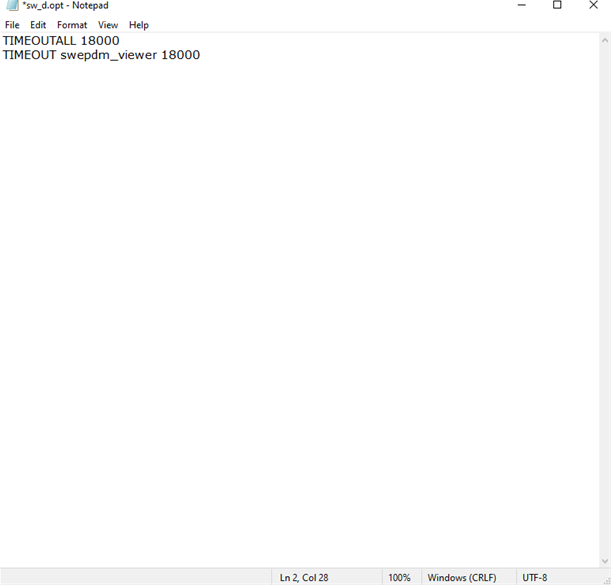
Ensure the information is logged correctly and save the sw_d.opt file and close.
Note: 900 seconds is the shortest time window allowed. Anything shorter than that will automatically format to 900 seconds.
Date: 03/08/2023
