Sheet Metal: Common Mistakes
When using Sheet Metal, there are a few common mistakes:
- Suppressing/Unsuppressing the Flat Pattern directly from the feature manager design tree.
- Not seeing the bend lines in the drawing.
The solution to this is in the workflow:
1. Instead of suppressing the flat pattern feature directly, rather work with the "Flatten" function within the Sheet Metal tab.
Unflattened:
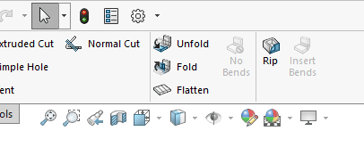
Flattened:
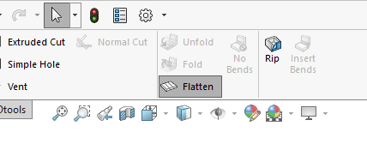
SOLIDWORKS creates a Flat Pattern configuration automatically, only after you created a drawing of the part. This eases the process of selecting and deselecting "Flatten" as everything is captured within a configuration. Furthermore, the Flat Pattern configuration captures the bend lines automatically which simplifies the annotation process significantly.
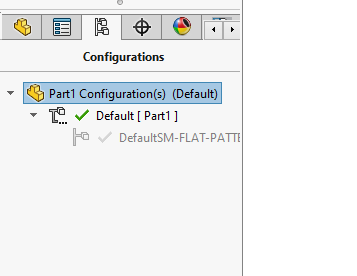
If the flat pattern is not shown within the view palette, you need to correct the flat pattern configuration. This occurs usually due to the Flatten function being used within this configuration.
In order to correct it you need to select the flat pattern configuration and select/de-select the Flatten function until the part is flattened and the Flatten option is greyed out.
Refreshing the view palette, will enable the flat pattern view.
2. There are two common reasons for not seeing the bend lines within the flat pattern view:
- The first ties to the flat pattern view as discussed in point 1, and it is due to the fact that the flat pattern configuration is not correct. Correcting this will solve the problem.
- The second ties to the settings within SOLIDWORKS.
These can be accessed via the View tab > Hide/Show > Bend Lines.
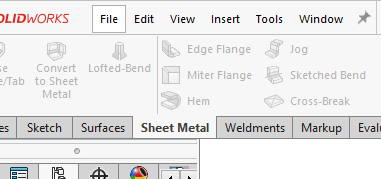
Alternatively the bend lines can be selected/de-selected from within the Property Manager when inserting the Flat Pattern view.
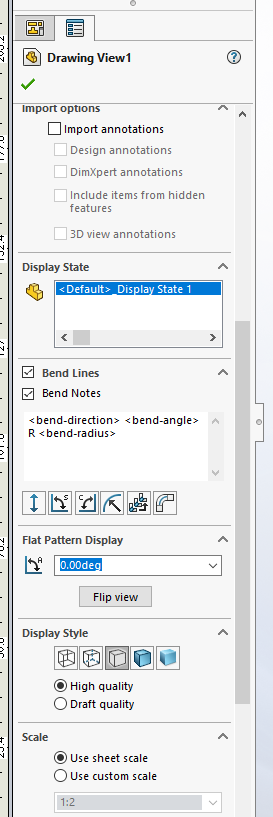
Date: 22/04/2022
