Resolving "The source folder is not versioned properly" Error in SOLIDWORKS Installation
If you encounter the error message "The source folder is not versioned properly" while installing SOLIDWORKS from installation files obtained from a DVD, flash drive, or downloaded, it typically indicates that the swdata99.id file is missing. Resolving this issue involves recreating the .id file in the specified location mentioned in the error message. Follow these steps to resolve the error.
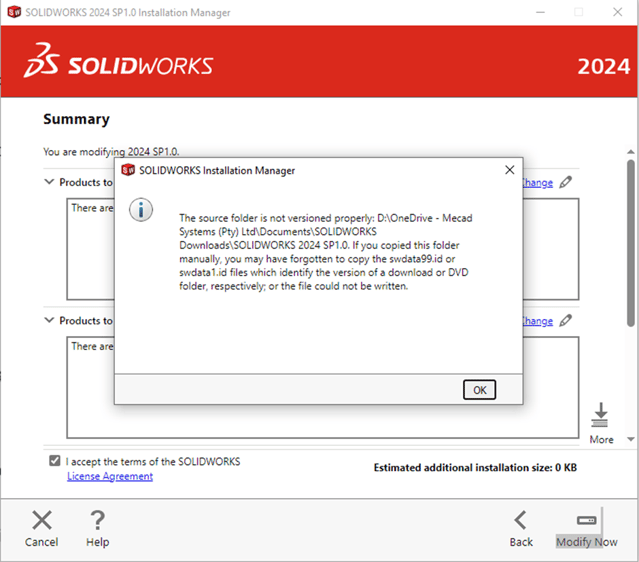
Possible quick fix: try making a copy of the swdata99.id (Ctrl c + Ctrl v) and delete the original or close the installation manager and open it again. Please be aware that this may work but you will most likely have to follow the steps below.
1. Identify the Version and Service Pack:
Navigate to the location mentioned in the error message, typically where the installation files are located. Determine the version and Service Pack of SOLIDWORKS you are attempting to install or modify.
2. Create a New swdata99.id File:
Open Notepad.
Type in the version of SOLIDWORKS you're working with in the format "SOLIDWORKS 20XX SP0X".
Save this text document in the folder specified in the error message.
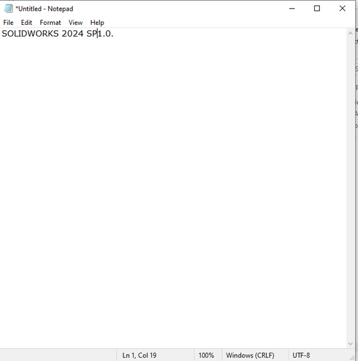
3. Rename and Change File Extension:
Close Notepad and navigate to the folder where you saved the text document.
Rename the text document to swdata99.id.\
![]()
![]()
Ensure that file extensions are visible in File Explorer. You can do this by going to the View tab and checking the box for File name extensions.
Right-click the text document, select Rename, and replace the file extension ".txt" with ".id".
These steps ensure that the necessary versioning file (swdata99.id) is created in the specified location, resolving the error and allowing you to proceed with the SOLIDWORKS installation or modification.
If this does not fix your issue, please contact MECAD systems technical support for further assistance @ support@mecad.co.za or phone +27 12 010 0666.
Date: 12/04/2024
