PDM: What to do when a file is checked out, but still read-only.
The most common cause of this issue is due to a conflict between the way SOLIDWORKS handles multi-user environments and the way that SOLIDWORKS PDM does.
SOLIDWORKS uses its built-in Collaboration features, which mark a file as read-only in the SOLIDWORKS System to prevent two users from modifying it at the same time, however SOLIDWORKS PDM uses the check-out/check-in method to manage this situation.
Sometimes both operations run at the same time, causing a file to be checked out by PDM but marked as read-only by SOLIDWORKS.
When a file is “stuck” in this state, follow these four easy steps:
- In SOLIDWORKS, open the Options dialog box, and select Collaboration.
- Check the boxes marked "Enable multi-user environment" and "Add shortcut menu items for multi-user environment".
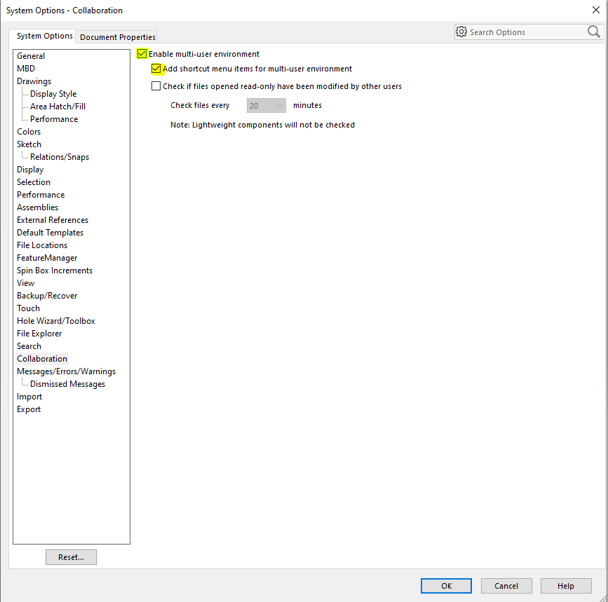
- Close the Options dialog box.
- From the File menu, select Get Write Access
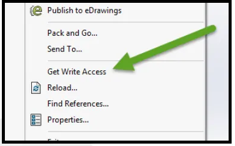
Once this is done, the read-only mark disappears from the title bar, and you can continue modifying the file knowing that you’ll be able to save your work successfully.
If the above steps do not solve the issue, it could be due to a root Windows restriction and if this is the case you can right click on the file in the Vault view and manually turn off the Read only tick box.
Date: 17/03/2023
