How to use CurveData with myCADtools
This article will inform you on how to use text data and translate it into SOLIDWORKS using myCADtools.
How to Use CurveData in myCADtools
The Curve Data tool, found under the design tab in MyCADtools, allows us to take coordinates from a text or CSV file and translate them to SOLIDWORKS entities such as sketches, points, or curves. This is very handy for transforming text to curves or making sense of coordinate-based data such as gcode.
Text File Format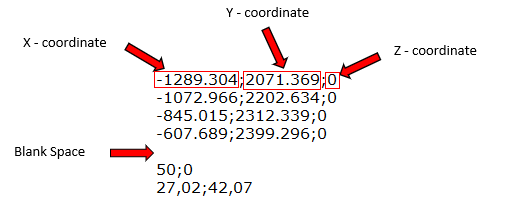 The X, Y and Z coordinates are by default separated by a “;”.The points in the curve are separated by a new line and a new curve is separated by a blank space.
The X, Y and Z coordinates are by default separated by a “;”.The points in the curve are separated by a new line and a new curve is separated by a blank space.
In this example, we have two curves with the first containing four points and the second containing two points. The blank space acts as a separator between the two separate curves.
The interface
The interface is quite simple as it asks us to import the text file and select what curve type we would like the tool to output. In this example, we are just outputting points into the sketches.
 Figure 1: CurveData Interface
Figure 1: CurveData Interface
We can also customize the settings such as changing the input coordinate type from Cartesian to Polar coordinates or adding tolerances to the interpolation between splines/lines as shown below:
 Figure 2: CurveData Settings Interface
Figure 2: CurveData Settings Interface
Once we have selected the file and applied it, it will generate the curves, as seen below, using the settings shown in Figure 1. Here we can see two separate sketches, one with four points and one with two points.
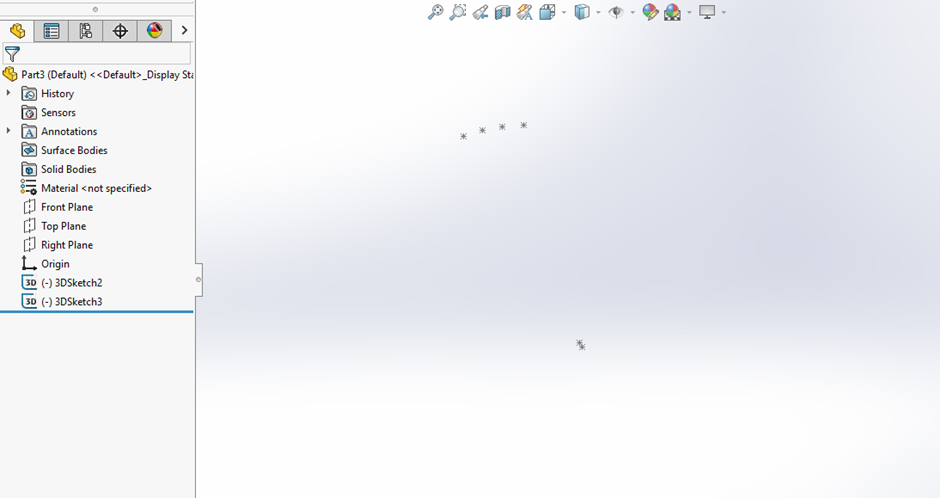 Figure 3: Output Example
Figure 3: Output Example
Date published: 11/05/2022
