How to save and restore your SOLIDWORKS settings
When performing an upgrade or a clean install of your SOLIDWORKS, it may be important to save the specific user settings as this eliminates the need to try and figure out which settings were changed at a later stage.
Where to find it and how to use it:
Within the "SOLIDWORKS Resources" task pane you will find the "Copy Settings Wizard"

Once you open it you will see the following window:
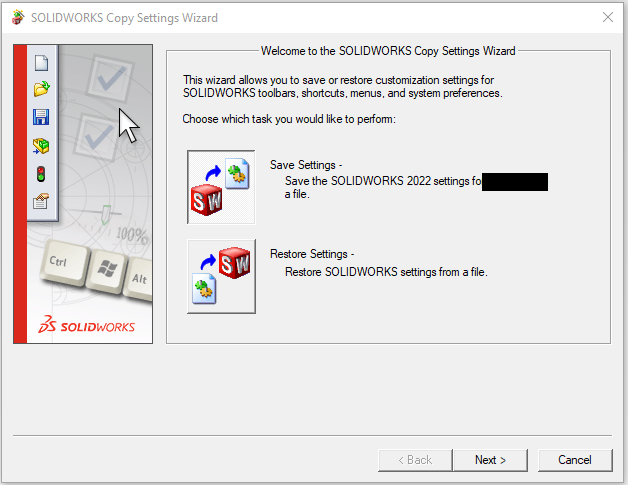
There are two options on this window, the selected option is shown below.
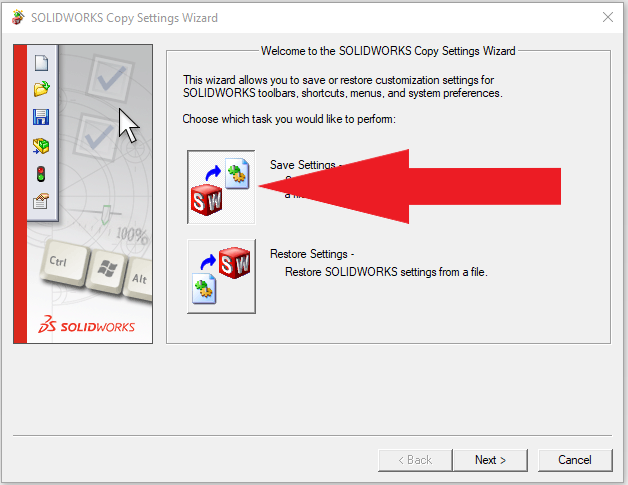
1. Saving the Settings:
Once you select "Next", you will have to select which settings to save and to which location the settings will be saved to.
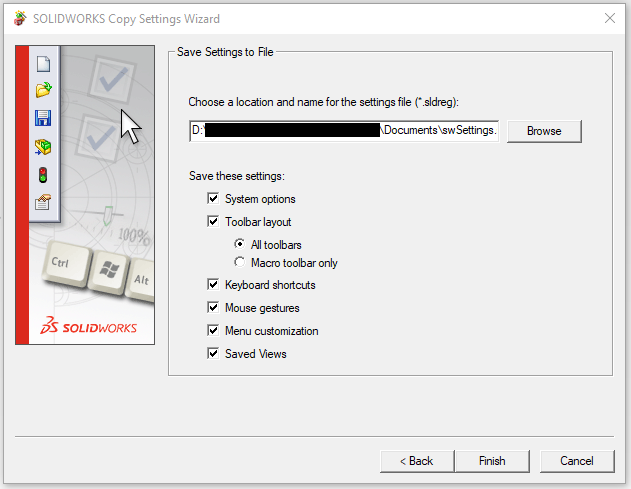
As soon as "Finish" is selected, a prompt will appear to notify you that the settings have been successfully saved.

This file can be moved to a different location and/or directory and it can even be copied across computers in case of a computer change.
2. Restoring the Settings:
Once you select "Next", you will have to select which settings to restore and in which directory the settings are saved to.
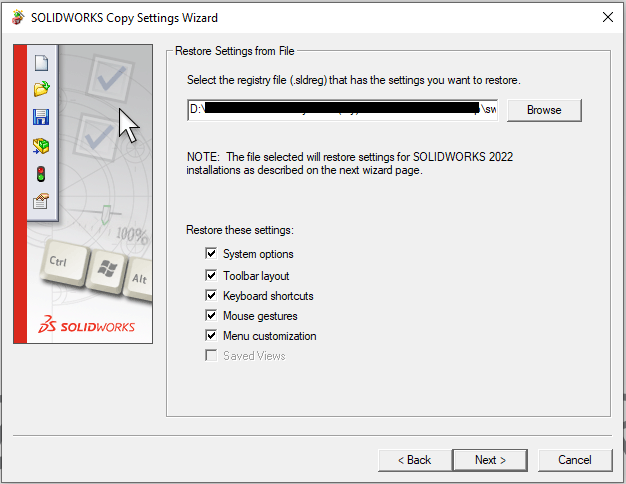
Once you select "Next", you will have the option to backup the options that are currently applied.
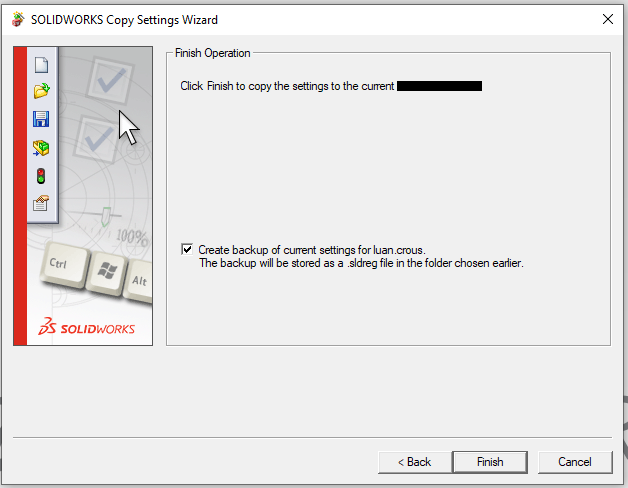
As soon as you click "Finish", the settings will be applied.
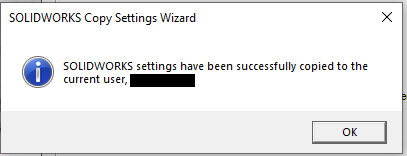
Date: 28/04/2022
