Making animations using SOLIDWORKS Visualize
How to easily create exploded view animations.
If you need to make an animation of your part/assembly in Visualize, this is the article for you. I’ll show you how to create an exploding animation using the exploded view created in SOLIDWORKS, quick and easily.
- In the assembly you want to animate (in SOLIDWORKS), create a normal exploded view.
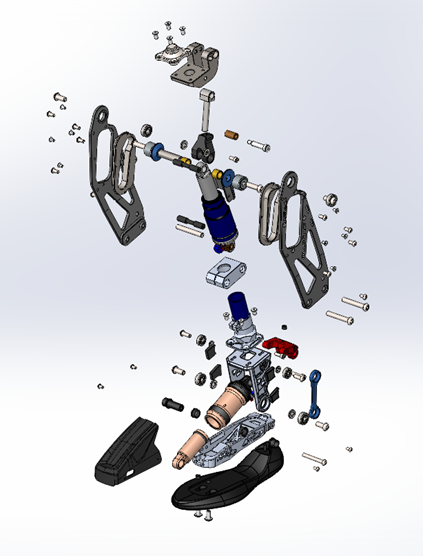
- Now we need to animate it in SOLIDWORKS first. Go to the Motion Study tab and click on the “Animation Wizard”. This wizard will help create an exploded animation automatically.
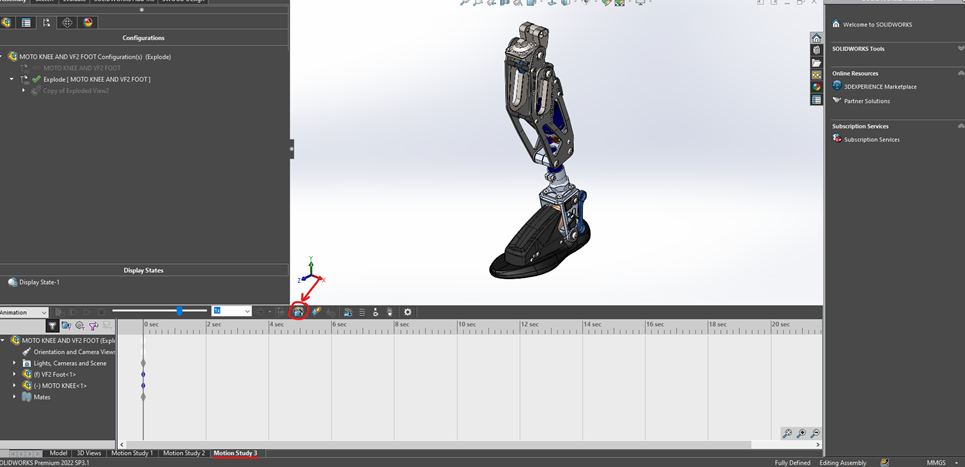
- Select the exploded view animation, how long you want the animation to be, and click “Finish”. You now have a lovely animation of how your assembly is put together.
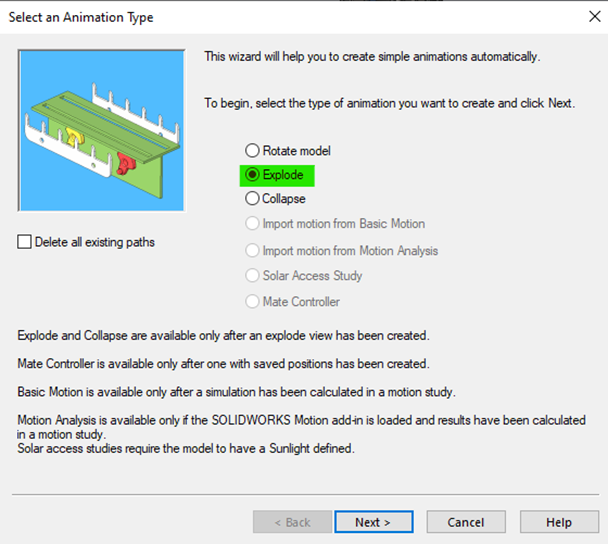
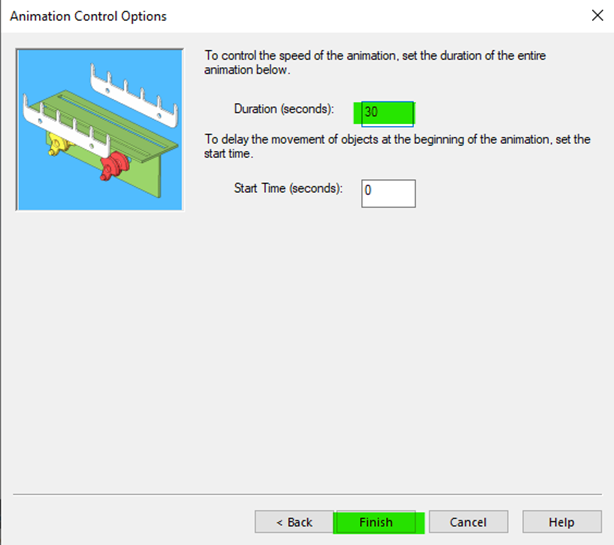
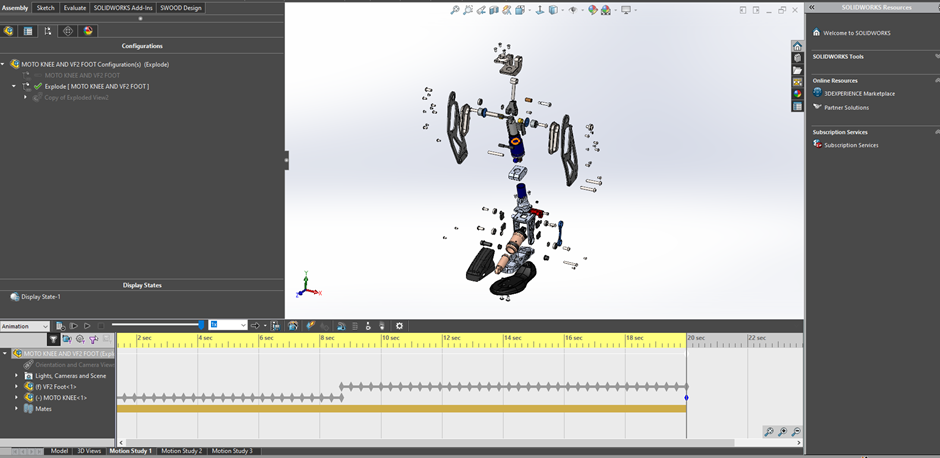
- All that’s left to do is to export this to Visualize. To do this, simply go to the SOLIDWORKS Visualize tab in the CommandManager and click on “Export Advanced”. A prompt will appear asking to choose the exploded animation that you want to export.
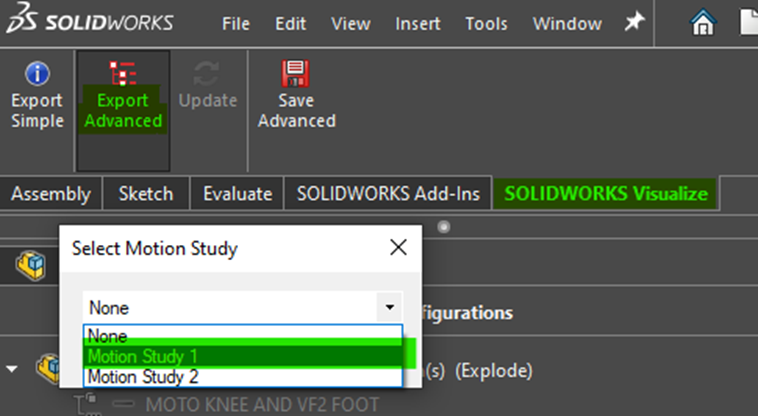
- After you click “OK”, Visualize will open, and your animation is imported. All that’s left to do is to setup your camera and let it render!
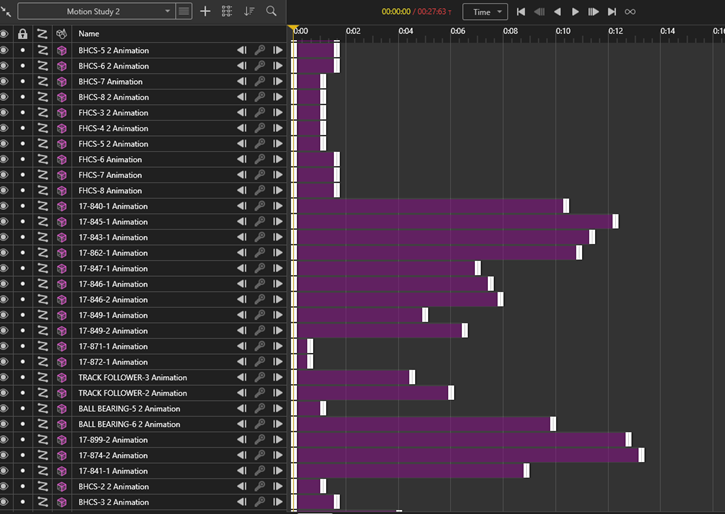

Date published: 27/09/2022
