Dynamic Spring in SOLIDWORKS Assembly
First and foremost:
The following setting has to be enabled:

This allows for the creation of external references within an assembly.
Create the assembly:
We will be using a relatively simple assembly (seen below) for this example as it is only for proof of concept.

Thereafter we will add the spring and use a concentric mate to align the axis of the spring with the circular face of the base
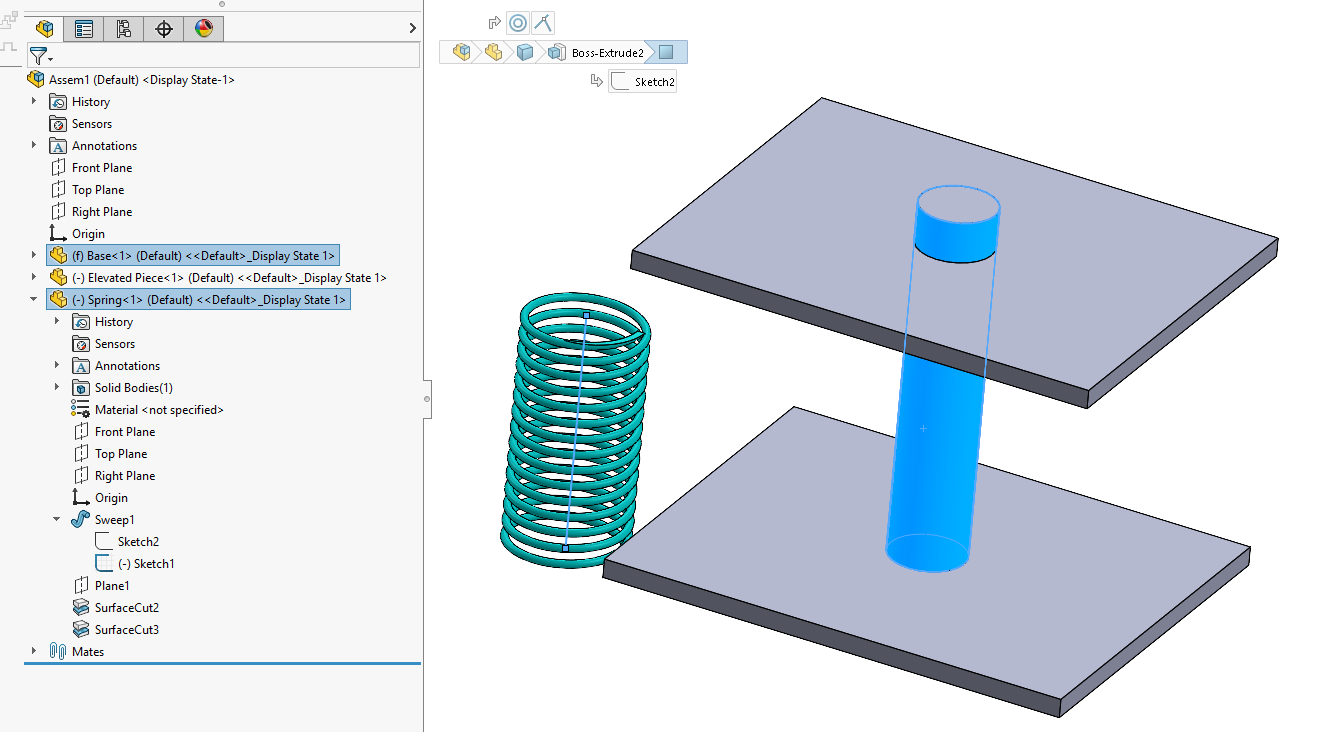
Add a coincident mate between the bottom face of the spring and the base
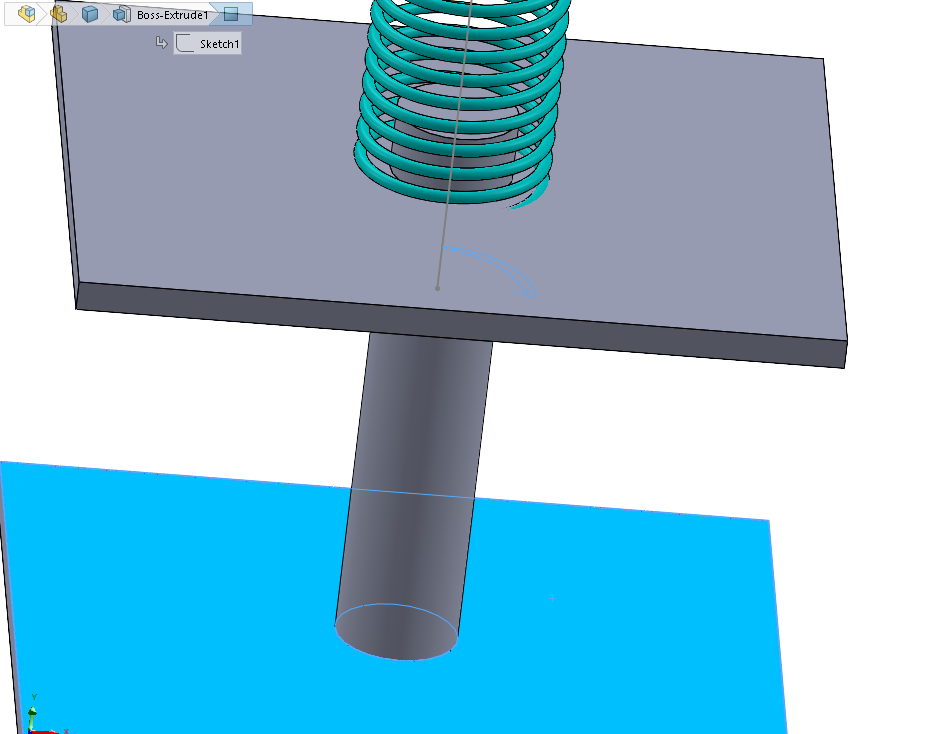
You can now freely move the elevated piece without seeing any affect to the spring.
Adding external references:
Edit the relevant sketch from within the assembly.

Add a coincident mate between the free end of the line and an edge of the elevated piece.
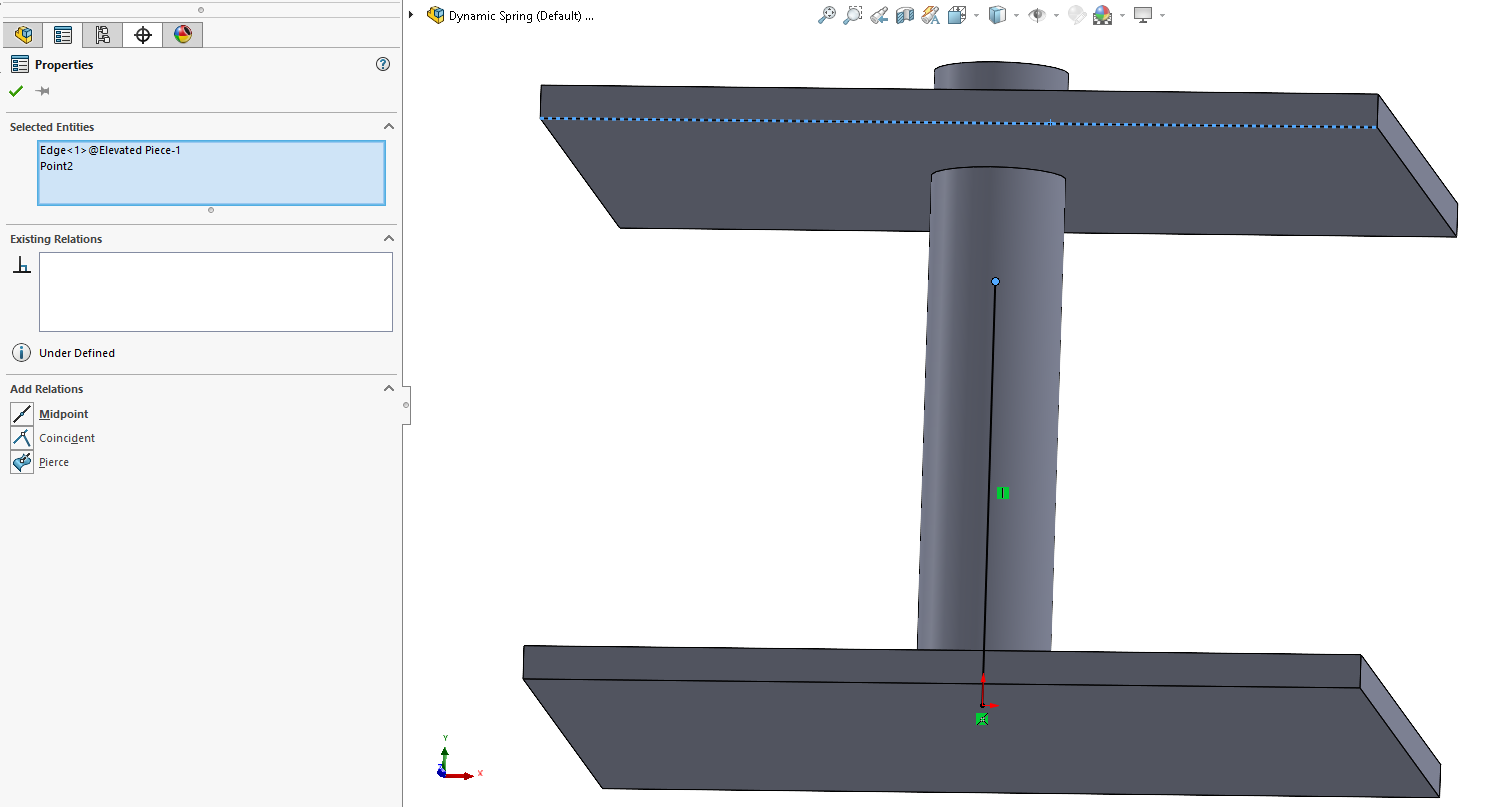
Once you move your elevated piece, you'll notice that the spring does not yet move. This is because you have to rebuild the assembly first (Ctrl+Q).

Once updated, the spring will be in it's new position.

Date published: 28/06/2022
