DraftSight's Image Tracer
A step-by-step guide.
In this article, we will explore the practicality of DraftSight's Image Tracer feature. For those who may be unfamiliar, DraftSight is a powerful software for 2D drafting and 3D design, equipped with a comprehensive range of user-friendly tools. One of these tools is the Image Tracer, a time-saving utility specifically designed to convert raster images into vector entities. Once you become familiar with its functionality, you'll wonder how you ever managed without it.
Step 1: Importing Your Image
Navigate to the "Attach" tab located in the menu bar, select "Image," and choose the desired file.

Step 2: Positioning and Scaling
Once your image is in the drawing, you might want to tweak its position, scale, and rotation. To simplify the process, I've deselected the "Specify later" option. This automatically selects the origin point and sets the scale to 1:1 by default.
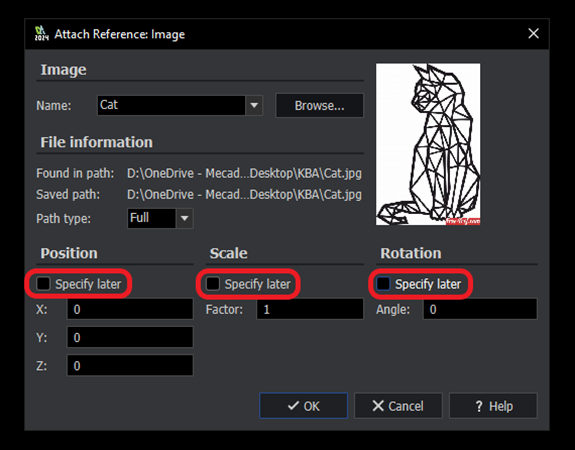
Step 3: Accessing the Image Tracer Tool
Now, let's dive into the functionality of the Image Tracer tool. Navigate to the "Powertools" tab, locate "Image Tracer," and select it. A dialog box will appear, allowing you to customize your tracing parameters.

Step 4: Tweaking for Precision
Within the dialog box, you'll find a range of settings to refine your tracing process. Experiment with options such as image profile type and geometry adjustments to achieve optimal results. For this image, I’ve selected "Curved Image Lo-Res" profile paired with "Lines" for geometry. However, feel free to explore and determine the settings that align with your preferences.
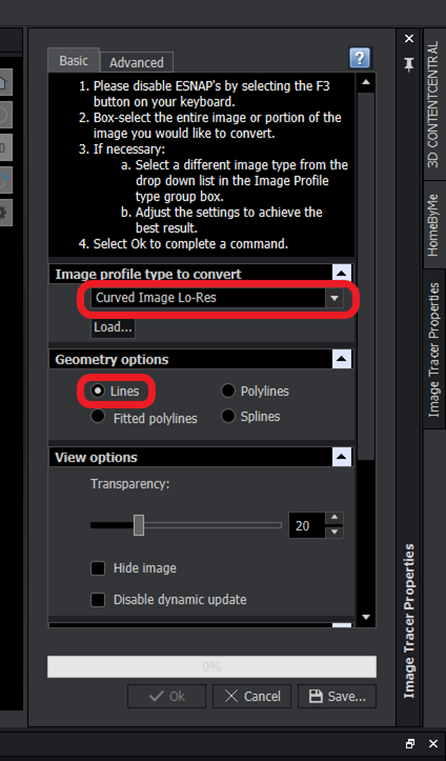
Step 5: Selecting Your Target
Once your preferences are established, simply box-select the target image.

Step 6: Refining your Vector
If you need a higher level of precision, navigate to the "Advanced" tab within the Image Tracer Property Window to further refine your traced image. These tools enable you to fine-tune your traced image, reducing the need for manual alterations later on.
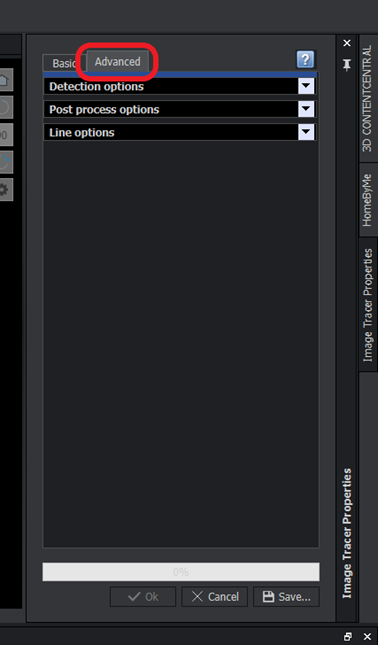
Mastering the Image Tracer feature in DraftSight can be a game-changer for both professionals and newcomers. This powerful tool seamlessly converts raster images into editable vector entities, opening up a world of possibilities in the drafting realm. So, don't hesitate to explore the capabilities of this tool and unleash your creativity with DraftSight.
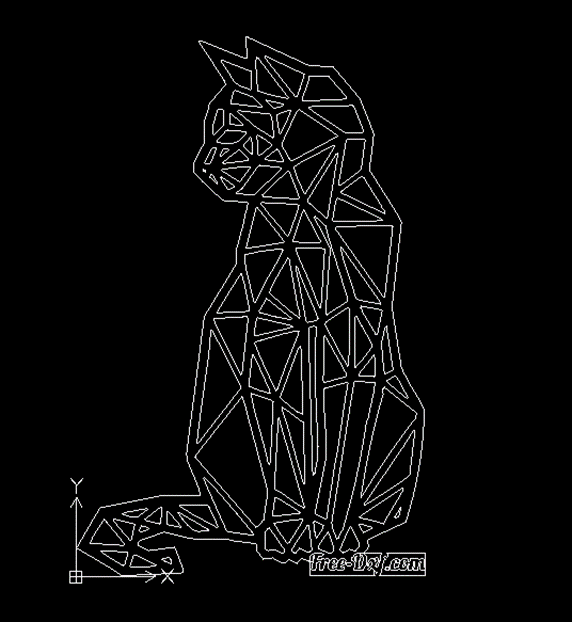
Date:16/02/2024
