Discovering the Power of myCADtools Integration Tool for SOLIDWORKS Users: An Introduction
The myCADtools Integration is one of many tools available in the myCADtools suite, that is designed to simplify the process of working with SOLIDWORKS parts, assemblies, drawings and other file types.
In this series of knowledge base articles, entitled, “Discovering the Power of the myCADtools Integration Tool for SOLIDWORKS Users”, we will explore what the myCADtools Integration tool is, why you should use it, and how to use it with SOLIDWORKS parts, assemblies, and drawings.
As the series progresses, we will be exploring some examples of how the Integration tool can be used and how to implement your Integration tool settings with SOLIDWORKS.
Why Use myCADtools Integration Tool?
There are many reasons why you should use the myCADtools Integration tool when working with SOLIDWORKS files. Some of the most significant benefits of using this tool include:
- Automated Tasks: The myCADtools Integration tool can automate time-consuming and repetitive tasks. Tasks that involve changing document settings to meet that of other documents, changing file properties of files in bulk that are being prepared for manufacturing and making sure that all files have the latest updates in changes, with no rebuild errors or warnings.
- Improved Workflow: The myCADtools Integration tool can improve your workflow by streamlining the management of SOLIDWORKS files. This includes the ability to use the powerful task automation tools in the Integration tool or to integrate the tool with your existing macros that you are using.
- Increased Productivity: By automating repetitive tasks and improving your workflow, the myCADtools Integration tool can help you increase your productivity when working with SOLIDWORKS files.
How to Use myCADtools Integration Tool with SOLIDWORKS Parts, Assemblies, and Drawings?
The myCADtools Integration tool is easy to use, and you can start taking advantage of its benefits immediately. Here is a step-by-step guide to using the myCADtools Integration tool with SOLIDWORKS parts, assemblies, and drawings.
- Install the myCADtools suite of tools: The first step is to install the myCADtools on your computer. You can do this by downloading the software from the myCADtools website and following the installation instructions.

- Load the myCADtools Integration tool: Once you have installed myCADtools, you can load the Integration tool by navigating to the CommandManager or the Tools menu in SOLIDWORKS and selecting “Integration”.

- Configure the myCADtools Integration tool: After loading the myCADtools Integration tool, you can configure it to suit your needs. This includes creating a new Action and setting up Condition Definitions and Operation Definitions for your Modification Criteria.
- Use the myCADtools Integration tool: Once you have configured the myCADtools Integration tool, you can start using it to automate tasks, improve your workflow, and increase your productivity when working with SOLIDWORKS files.

Examples of How the myCADtools Integration Tool Can be Used.
Here are some of the many examples of how you can use the myCADtools Integration tool with SOLIDWORKS parts, assemblies, and drawings:
- Changing Sheet Formats: The myCADtools Integration tool can be used to change the sheet formats of specific SOLIDWORKS drawings, in batches of a few selected files to even an entire set of folders. This can save you a great amount of time and reduce the risk of human error.
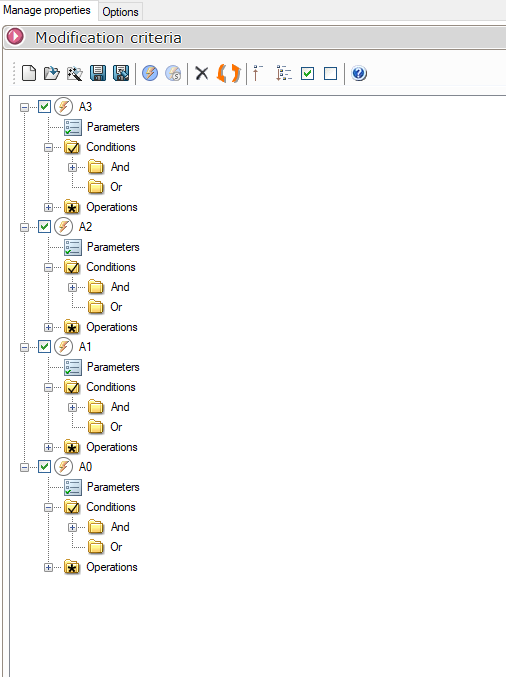
- Copying and Loading Drafting Standards: The myCADtools Integration tool can be used to copy and load drafting standards to SOLIDWORKS drawings. This can help you ensure that your drawings conform to industry standards and improve the consistency of your drawings, especially the drawings that were created before the company’s drawing template Document Properties were finalized.
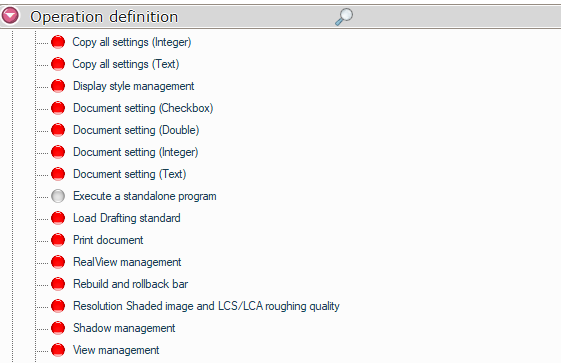
- Modifying Document Properties: The myCADtools Integration tool can be used to modify document properties of files that meet certain conditions. This can be useful for updating information such as file-specific properties like Description, Company Name, or even the properties of referenced documents, allowing you to have coherent property values in both parts assemblies and drawings.
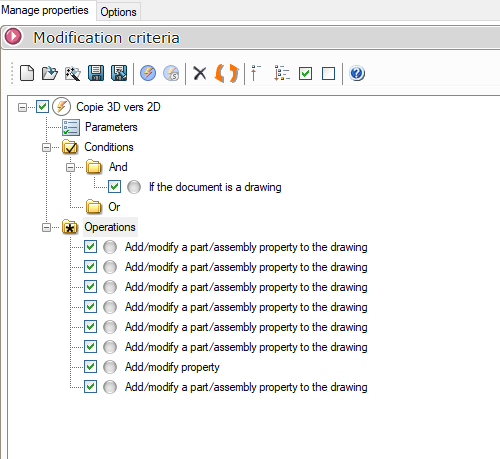
- Updating Cut Lists: The myCADtools Integration tool can be used to update cut lists of selected parts or parts on specific folders, without one having to open and update the lists one file at a time.
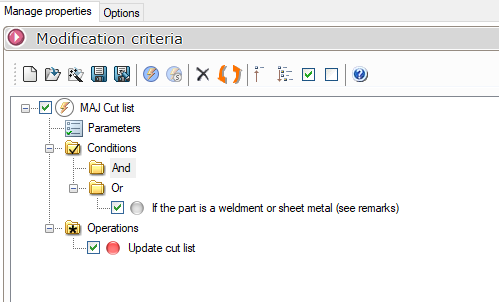
- Executing a Custom Macro: The myCADtools Integration tool can be used to execute macros made by you or your company, on files that meet the Condition Definition that you specified.
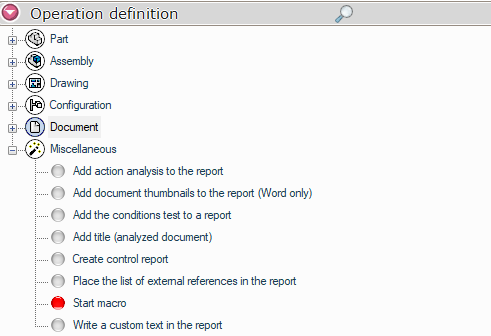
In conclusion, the myCADtools Integration tool is a powerful software tool that can help you simplify the process of working with SOLIDWORKS parts, assemblies, and drawings. If you are looking to streamline your workflow and take your SOLIDWORKS skills to the next level, then be sure to give the myCADtools Integration tool a try.
The next article in the series will showcase how to change sheet formats, titled: “Discovering the Power of the myCADtools Integration Tool for SOLIDWORKS Users: Changing Sheet Formats” (coming soon).
Date: 06/02/2023
