Can I import AutoCAD DWG’s, Legacy data or Electrical Diagrams stored as PDF’s into SOLIDWORKS Electrical Schematic?
In the realm of project design, it's not uncommon to encounter reference drawings or past projects saved in alternative file formats that are crucial for your ongoing design projects. Fortunately, SOLIDWORKS Electrical Schematic offers a versatile solution for seamlessly importing various file types into your projects. While the software accommodates a range of file formats, it particularly excels when it comes to AutoCAD DWG files, providing a multitude of options within the import DWG files tool.
DWG files, once imported, can serve as invaluable supporting documents or schematic drawings, thanks to SOLIDWORKS Electrical Schematic's dedicated import DWG files tool. This tool not only simplifies the integration of DWG files into your project but also offers the flexibility to work with embedded symbols, attributes, and title blocks. With the aid of the import file wizard tool, you can associate these elements with SOLIDWORKS Electrical title blocks or symbols, ensuring a seamless and productive design process.
For importing AutoCAD DWG files, here are some steps to follow:
- Under the Import/Export tab, click "Import DWG Files".

- Choose the folder/files to import.
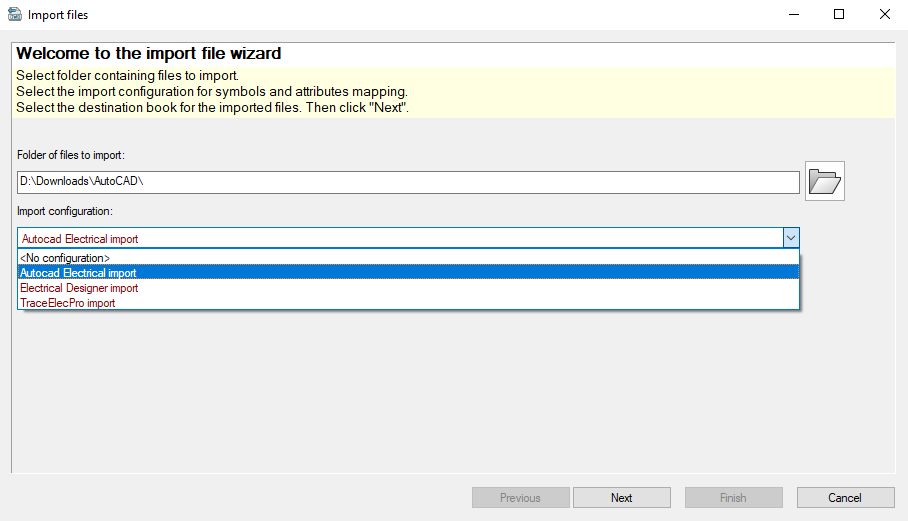
At this point you can select to "Add files" or "Add a Folder" within the wizard, and then opt for the Import Configuration. If you prefer to align your attributes based on a template you've saved before or one of the pre-configured templates provided, simply make your selection from the dropdown menu. Alternatively, you can choose "No Configuration" if you want to define the attribute mapping manually at a later stage. Click “Next” when done. - Define and assign file types to import.

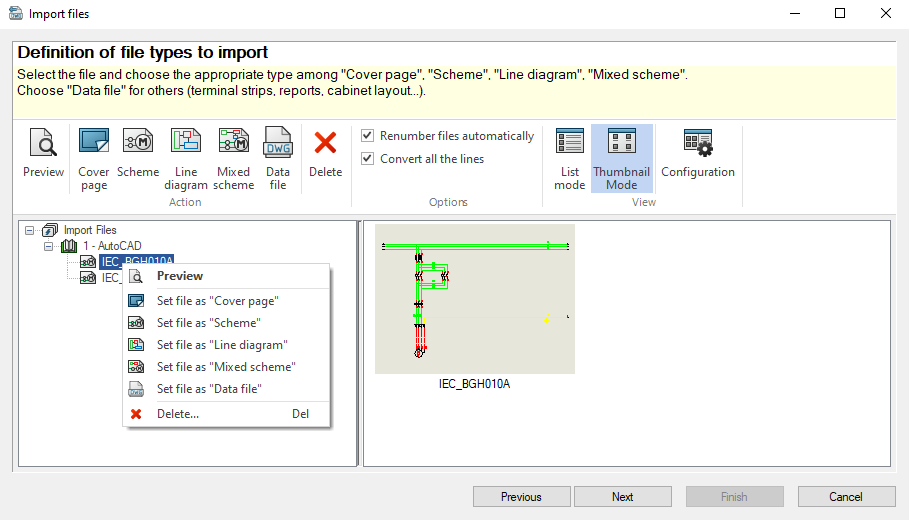
You have the ability to control the drawing type (such as cover page, line diagram, scheme drawing, mixed scheme, or data file) by choosing the drawing and then clicking on one of the icons. Furthermore, you can remove any files that you don't want to include in the import process. Select the file and choose a type under the “action” section or right click and select a type for each file. Click “Next” when done. - Symbol and title block import mapping.

At the import mapping step, you can align attributes and blocks with scheme elements. You can establish a connection between the scheme and the title block attributes, as well as the symbol attributes, through a two-step procedure.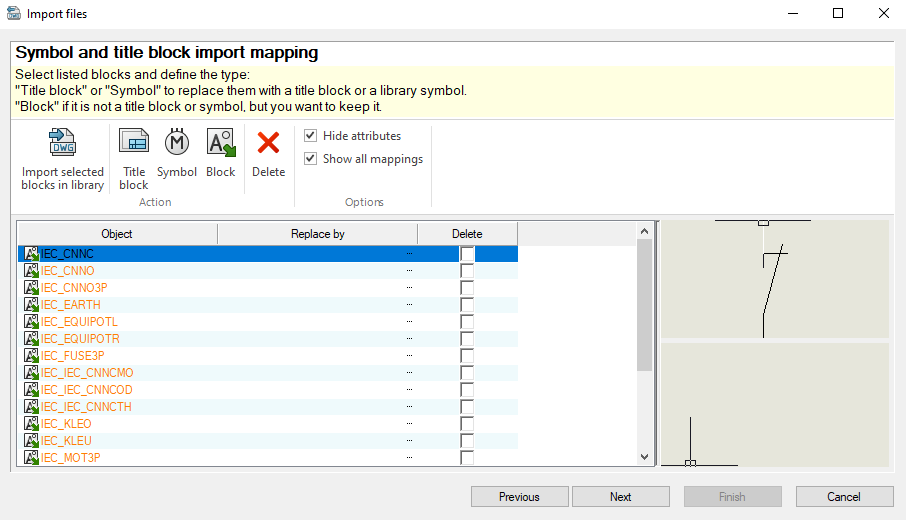
Selecting a symbol shows the current used symbol on the top right in a preview menu. If the symbol needs to be replaced by another symbol or title block of one that exists in the SOLIDWORKS Electrical Schematic library, then select the symbol and select “symbol” under the action section which will allow you to replace the symbol (in this case) to an existing symbol in library.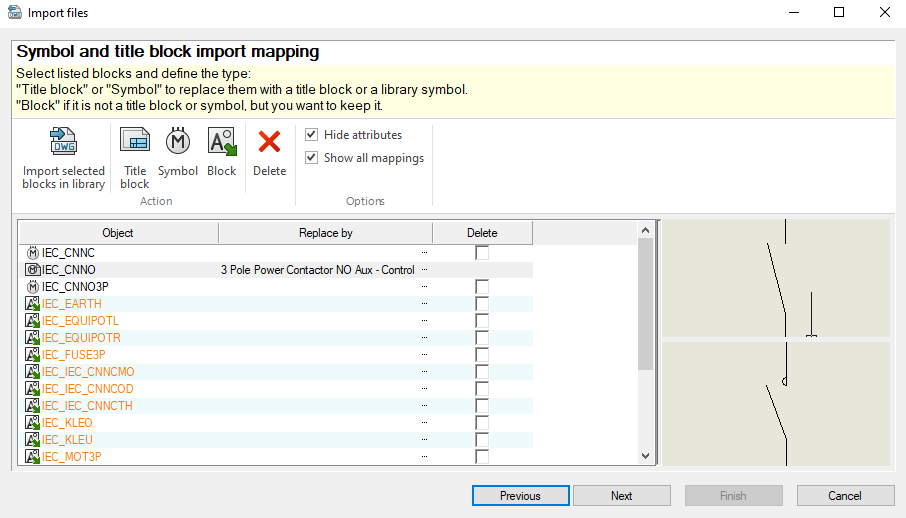
- Mapping title block attributes.
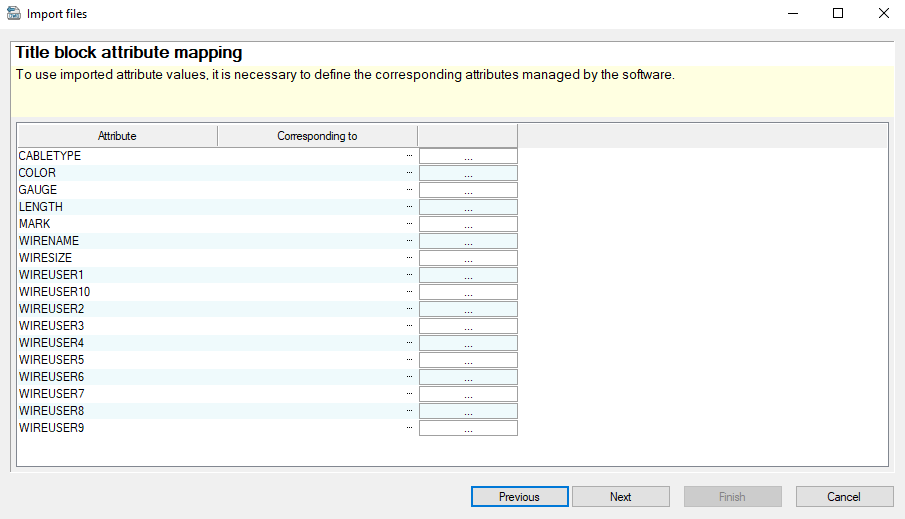
Clicking "Next" once more will bring you to the title block attribute mapping. This is only if title block was selected as one of the file types. Clicking “...” will allow you to select the corresponding title block attribute.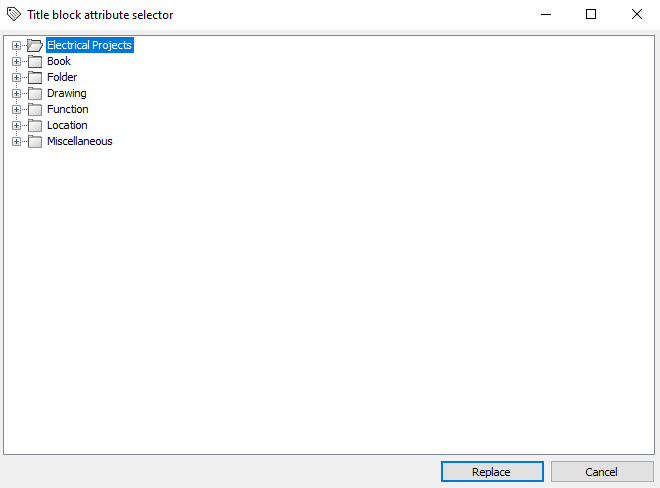
- Mapping symbol attributes.
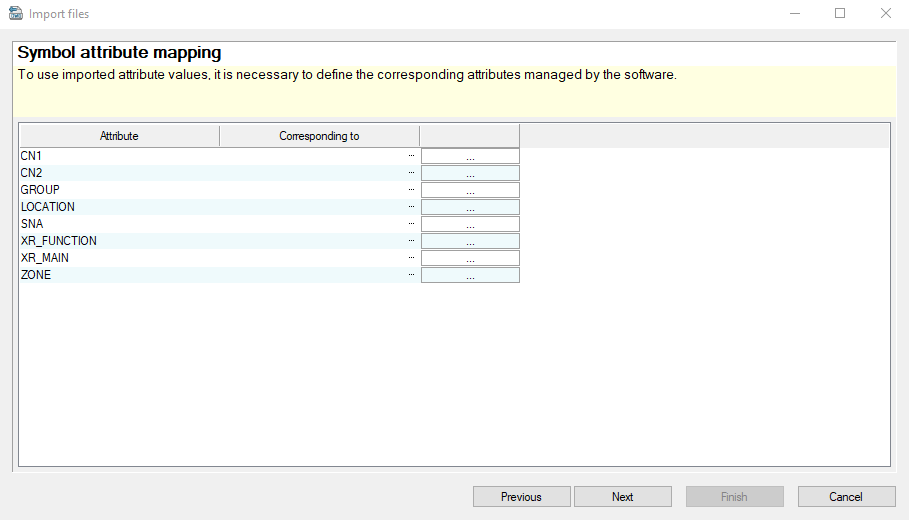

Here, you have the option to manually establish the attribute mapping if the DWG file contains predefined attributes by associating them with the corresponding SOLIDWORKS Electrical Attribute. In case there are instances where no matches can be found, you still have the flexibility to either manually map them yourself or replace them with existing SOLIDWORKS Electrical attributes by editing the title block after the import process. Simply select “...” to choose from the list of attributes in the attribute management window. - Options to merge/offset lines.
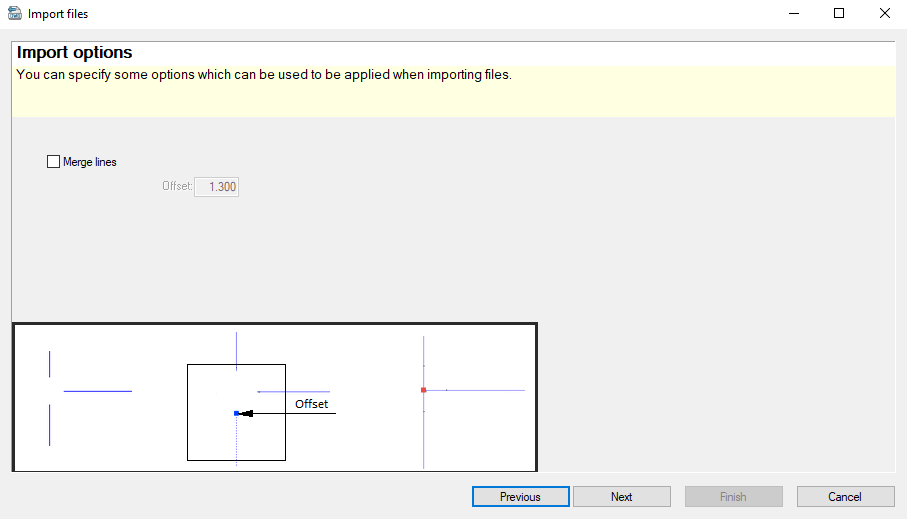
Here you have the option to merge any tangent lines as one or even offset lines by a certain amount. These will offset by the unit defined in the project being imported to. - Save configurations for re-use.
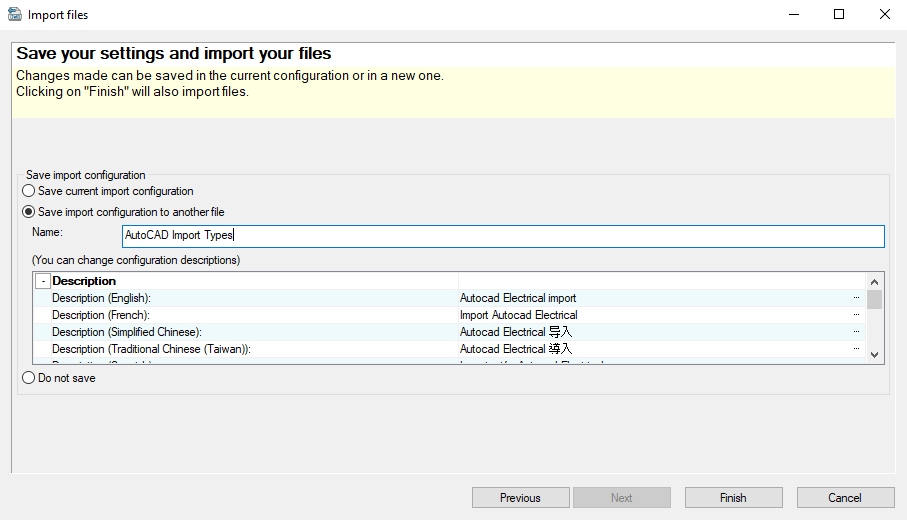
The final stage of the wizard allows you to preserve the import parameter settings. This configuration will subsequently be accessible for future imports, simplifying the process for subsequent use.
What’s great about the DWG import files tool is that all symbols, text, and lines are integrated with SOLIDWORKS Electrical Schematic intelligence and can be given data parameters. Based on these imported settings, the results are seen below.
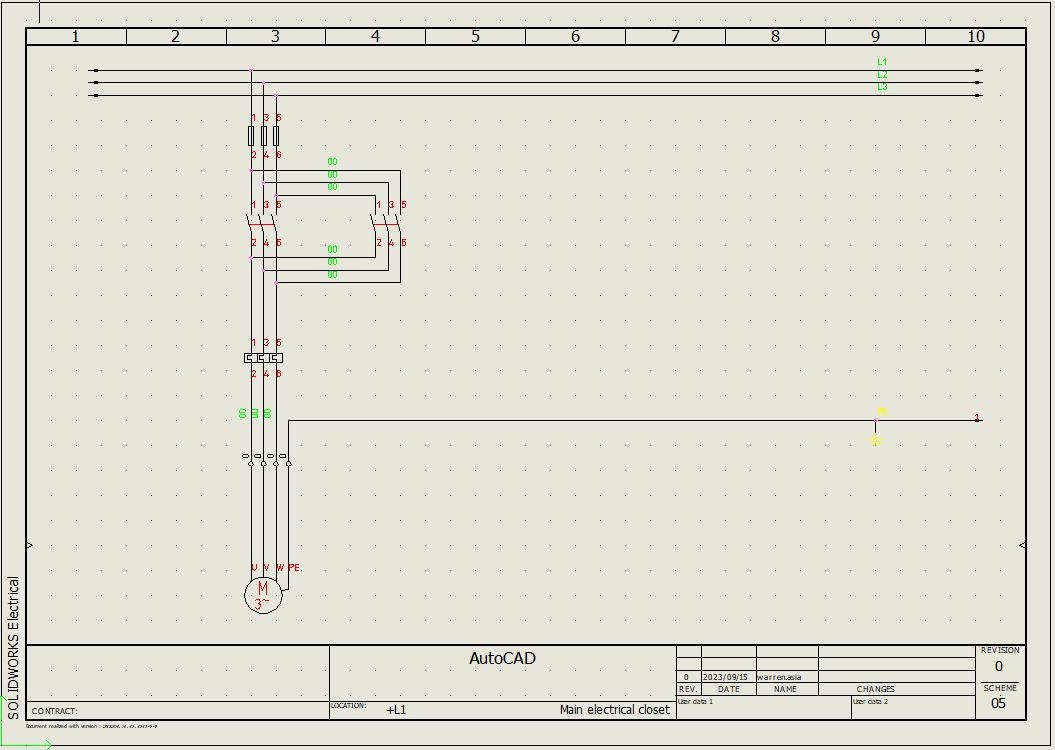

Legacy data types from different CAD packages can also be imported the very same way and capture the intelligence into SOLIDWORKS Electrical Schematic. PDF’s can even be imported, by using an application like DraftSight to import pdfs to dwg. The lines can remain solid entities to be captured and referenced for schemes and cables/wires in line diagrams.
Date: 05/10/2023
