Automatic PDM Task not executing
A PDM Professional vault can have tasks configured to run either manually or automatically through transition actions, some examples are:
- Convert to PDF.
- Convert to DXF.
These tasks can be incorporated to your workflows, i.e , when a part and a drawing get approved, the Convert to PDF task automatically runs and creates a PDF of the drawing file. If the task does not run there are a few troubleshooting steps to try:
- Ensure there are enough licenses. In-order for a convert task to be executed, the file needs to be opened in SOLIDWORKS to perform the Save-As function. If there are no licenses available, SOLIDWORKS will not start up.
- Allow the SOLIDWORKS Task Add-in to run on the computers where task is to be executed:
- Right Click PDM blueberry icon in Windows System Tray.
- Select Task Host Configuration

-
- Select the appropriate File Vault
- Permit the add-in
- Ensure the add-in is the same version as specified in the PDM Administration tool as well as the same version as your current PDM installation (29030063 refers to SOLIDWORKS PDM 2021 SP3.0)

- Make sure the Task is configured and there are computers assigned to run the tasks.
- Open PDM Administration tool.
- Double click on the relevant task > Execution Method.
- Select all computers to run the task that are required.
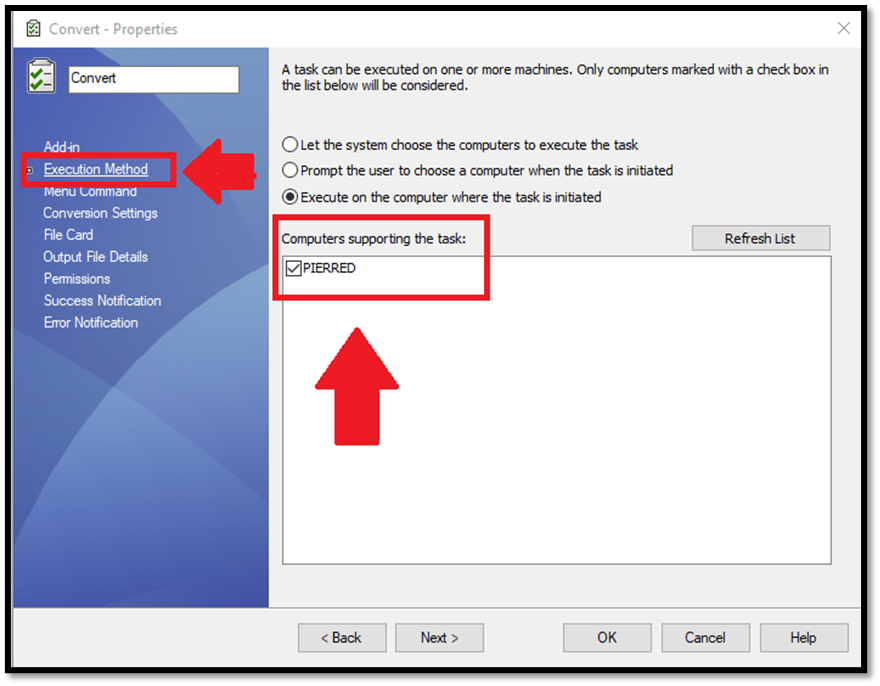
- Review the PDM client and/or archive server logs or the task logs folder (Default location is the PDM vault root location) for more information.
Date published: 19/07/2022
